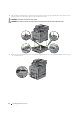User's Manual
48 Installing Optional Accessories
If the printer information is not updated automatically after clicking Get Information from Printer, follow these
steps:
1
Click the
Options
tab, and then select
Paper Tray Configuration
in the
Items
list box.
2
Select
Tray2
in the
Paper Tray Configuration
drop-down menu in
Change Setting for
.
3
Click
Apply
, and then click
OK
.
4
Close the
Printers and Faxes
(
Printers
, or
Devices and Printers
) dialog box.
When Using PS Driver
Windows 7/
7 x64/
Server 2008 R2 x64
1
Click
Start
o
Devices and Printers
.
2
Right-click the printer icon of the Dell C2665dnf Color Laser Multifunction Printer, and
then select
Printer properties
.
3
Click the
Options
tab, and then select
Get Information from Printer
.
4
Click
Apply
, and then click
OK
.
5
Close the
Devices and Printers
dialog box.
Windows Vista/Vista x64 1
Click
Start
o
Control Panel
o
Hardware and Sound
o
Printers
.
2
Right-click the printer icon of the Dell C2665dnf Color Laser Multifunction Printer, and
then select
Properties
.
3
Click the
Options
tab, and then select
Get Information from Printer
.
4
Click
Apply
, and then click
OK
.
5
Close the
Printers
dialog box.
Windows Server 2008/
Server 2008 x64
1
Click
Start
o
Control Panel
o
Printers
.
2
Right-click the printer icon of the Dell C2665dnf Color Laser Multifunction Printer, and
then select
Properties
.
3
Click the
Options
tab, and then select
Get Information from Printer
.
4
Click
Apply
, and then click
OK
.
5
Close the
Printers
dialog box.
Windows XP/XP x64/
Server 2003/
Server 2003 x64
1
Click
start
o
Printers and Faxes
.
2
Right-click the printer icon of the Dell C2665dnf Color Laser Multifunction Printer, and
then select
Properties
.
3
Click the
Options
tab, and then select
Get Information from Printer
.
4
Click
Apply
, and then click
OK
.
5
Close the
Printers and Faxes
dialog box.
Windows 8/
Windows 8 x64/
Windows Server 2012
1
Under Desktop mode, right-click the bottom left corner of the screen, and then click
Control Panel
o
Hardware and Sound
(
Hardware
for Windows Server 2012)
o
Devices
and Printers
.
2
Right-click the printer icon of the Dell C2665dnf Color Laser Multifunction Printer, and
then select
Printer properties
.
3
Click the
Configuration
tab, and then select
Bi-Directional Setup
.
4
Select
Get Information from Printer
and then click
OK
.
5
Click
Apply
, and then click
OK
.
6
Close the
Devices and Printers
dialog box.