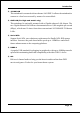User’s Manual Intel i865PE mainboard for Intel Socket 478 processor TRADEMARK All products and company names are trademarks or registered trademarks of their respective holders. These specifications are subject to change without notice. 6000002PDA330 Manual Revision 3.
DISCLAIMER OF WARRANTIES: THERE ARE NO WARRANTIES WHICH EXTEND BEYOND THE DESCRIPTION ON THE FACE OF THE MANUFACTURER LIMITED WARRANTY. THE MANUFACTURER EXPRESSLY EXCLUDES ALL OTHER WARRANTIES, EXPRESS OR IMPLIED, REGARDING ITS PRODUCTS; INCLUDING ANY IMPLIED WARRANTIES OF MERCHANTABILITY, FITNESS FOR A PARTICULAR PURPOSE OR NONINFRINGEMENT.
80 Port Frequently Asked Questions Below is a list of some basic POST Codes, possible problems, and solutions. For more detailed information about POST Codes, refer to Appendix E in this manual. P O ST C O D E P r o bl e m So l uti o n FFh o r CFh 1 .B IO S c hip inse rte d 1 . Re inse rt the B IO S inc o rre c tly c hip 2 . Inc o rre c t BIO S update ve rsio n 3 . M ainbo ard pro ble m 4 . Add-o n c ard inse rte d inc o rre c tly. 2 .
Table of Contents Section 1 Page Introduction Package Contents ...................................................... 1- 1 Mainboard Features ................................................... 1- 2 System Block Diagram ............................................... 1- 5 Section 2 Specification Mainboard Specification ............................................ 2- 1 Section 3 Installation Mainboard Layout ..................................................... 3- 2 Easy Installation Procedure ......
Defaults Menu ........................................................... 4- 23 Supervisor/User Password Setting ............................ 4- 24 Exit Selecting .............................................................. 4- 25 Section 5 Driver Installation Easy Driver Installation .............................................. 5- 1 Realtek Sound Manager Quick User guide ................ 5- 2 Appendix Appendix A Realtek Media Player User’s Guide ............................
Page Left Blank vi
Introduction Section 1 INTRODUCTION 1-1 Package Contents Contents Optional Items A. Mainboard I. Extra USB2.0 port cable B. User’s manual J. S/PDIF Module C. Floppy drive cable If you need the optional item, please contact your dealer for assistance. D. HDD drive cable E. CD (drivers and utilities) F. I/O Shield G. Game port cable H.
Introduction 1-2 Mainboard Features Brief Introduction 2 Intel ® Pentium® 4 processors The Pentium 4 processor is designed to deliver performance across applications and usages where end-users can truly appreciate and experience the performance. The Pentium 4 processor delivers this world-class performance for consumer enthusiasts and business professional desktop PC users as well as for entry-level workstation users. Intel adds support for Hyper-Threading Technology to the Pentium 4 processor family.
Introduction 2 10/100 LAN This mainboard is mounted with an ethernet LAN PHY. It allows the mainboard to connect to a local area network by means of a network hub. 2 GbE LAN (For High-end model only) This mainboard is optionally mounted with a Gigabit ethernet LAN chipset. The new Gigabit Ethernet LAN allows data transmission at 1,000 megabits per second (Mbps), which runs 10 times faster than conventional 10/100BASE-T Ethernet LANs.
Introduction Special Features & 80 Port An onboard LED-display trouble-shooting device, facilitating user to detect boot-up problems. & QuickSPDIF On board SPDIF-out connector for quick connection to multi-channel speakers. Not only removes cable cluttering but also delivers loss-free digital audio to let you enjoy DVD movies and games with crystal clear sound. & Magic Health Reports your system hardware status for every boot-up to help detect faults early.
Introduction 1-3 System Block Diagram Figure 5: System Block Diagram Page 1-5
Introduction Page 1-6
Features Section 2 FEATURES Mainboard Features Processor ® ® ® Socket 478 Intel Pentium 4 and Celeron processors up to 3.4+ GHz Supports the following System Bus and Memory combination: FSB400 / DDR266 (PC2100) FSB533 / DDR266 and DDR333 (PC2100/PC2700) FSB800 / DDR333 and DDR400 (PC2700/PC3200) * When configured to FSB800/DDR333, adaptive synchronization aligns to the closest FSB to memory clock ratio, setting memory channel to 320MHz.
Features BIOS Flash EEPROM with Award BIOS - ACPI v2.0 compliant - S3 (Suspend to DRAM) sleep-state support - SMBIOS (System Management BIOS) v2.
Features Peripheral Interfaces ) At Rear Panel PS/2 keyboard and mouse ports One Parallel (printer) port One S/PDIF-Out Coaxial jack One S/PDIF-Out Optical (Optional) One Serial port One RJ45 LAN connector Four USB2.0 ports Three Audio jacks ) Onboard connector and pin-header One floppy drive connector Two IDE connectors supporting ATA-100 Four extra USB2.
Features Five PCI slots with Bus Master support - PCI v2.2 compliant Other BIOS Features Magic Health – A quick “dashboard” display at POST to show hardware status. Helps to detect faults early.
Installation Section 3 INSTALLATION Page 3-1
Installation Mainboard Layout Page 3-2
Installation Easy Installation Procedure The following must be completed before powering on your new system: 3-1. CPU Installation 3-2. Jumper Settings 3-3. System Memory Configuration 3-4. Expansion Slots 3-5. Device Connectors 3-1 CPU Installation
Pin 1 Step 1 Step 2 Open the socket by raising the actuation lever. Align pin 1 on the CPU with pin 1 on the CPU socket as shown in the illustration above. The CPU is keyed to prevent incorrect insertion.Installation
Step 3 Step 4 Close the socket by lowering and locking the actuation lever. Apply thermal compound to the top of the CPU and install the heatsink as shown. Step 5 Step 6 Install the cooling fan assembly. Press the two clips in the direction of the arrows shown in Figure 5 to secure the assembly to the CPU socket. Plug the CPU fan power into the mainboard’s CPU fan connector. The installation is complete.Installation 3-2 Jumper Settings JCMOS: Clear CMOS data Jumper If the CMOS data becomes corrupted or you forgot the supervisor or user password, clear the CMOS data to reconfigure the system back to the default values stored in the ROM BIOS. 1 Settings: 1-2: Normal (Default) 2-3: Clear CMOS To CMOS Clear data, please follow the steps below. 1. Turn off the system. 2. Change the jumper from “1-2” to “2-3” position for a few seconds. 3. Replace the jumper on to the “1-2” position. 4.
Installation 3-3 System Memory Configuration The mainboard accommodates four PC2100/PC2700/PC3200 184-pin DIMMs (Dual Inline Memory Modules): • Supports up to 4.0GB of 266/333/400MHz DDR SDRAM. • Supports two 64-bit wide DDR data channels. • Available bandwidth up to 3.2GB/s (DDR400) for single-channel mode and 6.4GB/s (DDR400) in dual-channel mode. • Registered DIMMs not supported. • Supports 128-Mb, 256-Mb, 512Mb DDR technologies. • Supports only x8, x16, DDR devices with four banks.
Installation DDR-A1 DIMM 1 DDR-A2 DIMM 2 Channel A Dual Channel 1 Dual Channel 2 Channel B DDR-B2 DIMM 4
- For one DIMM memory configuration, the DIMM can be located on any of DIMM#1 to DIMM#4 in 64-bit mode. - For two DIMMs memory configuration, it is recommended to mount the DIMMs on slots of the same color to enable 128-bit mode. - For three DIMMs memory configuration, the DIMMs can be located on all DIMM sockets in 64-bit mode.Installation DIMM Module Installation Figure 9 displays the notch on the DDR DIMM memory module. DIMMs have 184 pins and one notch that matches with the DDR DIMM socket. DIMM modules are installed by placing the chip firmly into the socket and pressing straight down as shown in figure 10 until the white clips close and the module fits tightly into the DIMM socket (figure 11). CENTER KEY ZONE (2.
Installation 3-4 Expansion Slots AGP Slot The mainboard is equipped with an AGP slot. Make sure you install a card that supports the 1.5V specification. AGP Slot PCI Slots The mainboard is equipped with 5 PCI slots. PCI Slots Installing an Expansion Card The steps below assume that the mainboard is already installed in the system chassis. 1. Make sure the PC and all other peripheral devices connected to its has been powered down. 2. Disconnect all power cords and cables. 3.
Installation AGP Card Installation Caution 1. AGP card component is blocked by DIMM socket lock. 2. AGP slot clicker is not locked. 3. AGP card edge connector is not inserted properly. 1. AGP card component is not blocked by DIMM socket lock. 2. AGP slot clicker is locked. 3. AGP card edge connector is inserted properly. 1. AGP slot clicker is not locked. 2. AGP card edge connector is not inserted properly. 1. AGP slot clicker is locked. 2. AGP card edge connector is inserted properly.
Installation 3-5 Device Connectors The I/O back panel for this mainboard is shown below. When installing the mainboard into the computer case, use the bundled I/O shield to protect this back panel. RJ45 LAN Parallel Port PS/2 Mouse Line-in/Rear out (Light Blue) Line-out/Front out (Lime) PS/2 Keyboard Mic-in/Center&Subwoofer (Pink) S/PDIF-out Coaxial Jack S/PDIF-out COM1 Optical (Optional) USB2.
Installation FDD: Floppy Controller Connector This mainboard connects floppy disk drive. IDE1 IDE2 FDD 34 33 40 IDE1/IDE2:Ultra DMA-66/100 Primary/Secondary IDE Connector This mainboard is equipped with 2 IDE connectors to support up to 4 ATA-100 IDE drives. It supports PIO and DMA mode operations for maximum data transfer rate of 100MB/sec per channel. When using two IDE drives, one must be set to 39 Master mode and the other to Slave mode.
Installation CFPA: Front Panel Audio Connector When the jumpers are removed this connector can be used for front panel audio. The front panel phone jack should have “normal close” switch. Without phone plug inserted, the rear panel audio is enabled. With phone plug inserted, the rear panel audio will be disabled.
Installation SPDIF: Sony/Philips Digital InterFace connector This connector is the digital link between the mainboard and your audio devices, such as CD player, sampler or DAT recorder. It allows the digital transmission of audio data in S/PDIF format. SPDIF_IN VCC 5 1 6 2 NC GND SPDIF_OUT GAME: Game/MIDI connector This port works well with any application that is compatible with the standard PC joystick.
Installation SATA1 / SATA2: Two Serial ATA Connectors These connectors enable you to connect two Serial ATA devices that conform to the Serial ATA specification. 1 GND B+ BA- A+ GND GND SATA1 SATA2 LED1: 80 Port Debug LED Provides two-digit POST code to show why the system fail to boot. Allows quick and easy optimization.
Installation CUSB3/CUSB4: USB 2.0 ports USB2.0 allows data transfer speed up to 480Mbps. This mainboard includes 4 additional USB2.0 ports, identified by two 10-pin connector. If you wish to use the additional USB ports, install the card-edge bracket to the system chassis then insert its cables to this 10-pin connector. 1 2 VCC CUSB4 CUSB3 VCC Data0- Data1- Data0+ Data1+ GND GND Key NC 9 10 CAUTION ! Please make sure the USB cable has the same pin assignment.
Installation CFP: Front Panel Connector HD_LED This LED will light up whenever the hard drive is being accessed. PWR_LED This connects to the power button of the system chassis CFP CIR RST This switch allows you to reboot without having to power off the system thus prolonging the life of the power supply or system. PW_ON This is connected to the power button on the case. To use the Soft-Off by PWR-BTTN feature, refer to the Power Management Setup in the BIOS setup section of this manual.
Installation 3-6 Power-On/Off (Remote) This board has a 20-pin ATX and a 4-pin ATX12V power supply connector to support power supplies with Remote On/Off feature. The chassis power button should be connected to the mainboard front panel PW_ON header (Figure 15). You can turn off the system in two ways: by pressing the front panel power On/Off button or using the "Soft Off" function that can be controlled by an operating system such as Windows®XP/ME/2000/98.
Installation 3-7 ACPI S3 (Suspend To RAM) Function This mainboard supports the STR (Suspend To RAM) power management scheme by maintaining the appropriate power states in the DDR SDRAM interface signals. The power source to the DDR SDRAM is kept active during STR (ACPI S3). Advanced Configuration Power Interface (ACPI) provides many Energy Saving Features for operating systems that support Instant ON and QuickStartTM function. 1. To enable STR functionality to save system power : a.
Installation Page 3-20
BIOS Section 4 BIOS SETUP Main Menu The ROM BIOS contains a built-in Setup program which allows user to modify the basic system configuration and hardware parameters. The modified data is stored in a battery-backed CMOS, so that data will be retained even when the power is turned off. In general, the information saved in the CMOS RAM will stay unchanged unless there is a configuration change in the system, such as hard drive replacement or a device is added.
BIOS The main menu displays all the major selection items. Select the item you need to reconfigure. The selection is made by moving the cursor (press any direction (arrow key ) to the item and pressing the ‘Enter’ key. An on-line help message is displayed at the bottom of the screen as the cursor is moved to various items which provides a better understanding of each function. When a selection is made, the menu of the selected item will appear so that the user can modify associated configuration parameters.
BIOS 4-2 Advanced BIOS Features Selecting the “ADVANCED BIOS FEATURES” option in the CMOS SETUP UTILITY menu allows users to change system related parameters in the displayed menu. This menu shows all of the manufacturer’s default values for the board. Pressing the [F1] key displays a help message for the selected item. Figure 3: BIOS Features Setup CPU Feature This field is available only for Pentium® CPU with Prescott core.
BIOS CPU L3 This controls the status of the processor’s internal Level Three cache. Options: Enables, Disabled. Hyper-Threading Technology Enables the CPU Hyper-Threading Technology. Options: Enables, Disabled. Note: It is recommend to enable Hyper-Threading Technology on system with Windows XP and Linux 2.4 and disabling it for legacy OS. First /Second/Third/Other Boot Device The BIOS attempts to load the operating system from the devices in the sequence selected in these items.
BIOS APIC Mode This item allows you to enable APIC (Advanced Programmable Interrupt Controller) functionality. APIC is an Intel chip that provides symmetric multiprocessing (SMP) for its Pentium systems. Options: Enabled, Disabled. HDD S.M.A.R.T. Capability The S.M.A.R.T. (Self-Monitoring, Analysis, and Reporting Technology) system is a diagnostics technology that monitors and predicts device performance. S.M.A.R.T. Software resides on both the disk drive and the host computer.
BIOS 4-3 Advanced Chipset Features Choose the “ADVANCED CHIPSET FEATURES” option in the CMOS SETUP UTILITY menu to display following menu. Figure 4: Chipset Features Setup DRAM Timing Selectable For setting DRAM Timing, select By SPD to follow Intel PC DDR SDRAM Serial Presence Detect Specification. Options: Manual, By SPD. CAS Latency Time This item specifies the number of clock cycles needed after a Column Address Strobe (CAS) signal before data can be read. The default is by DRAM SPD. Options: 2, 2.
BIOS DRAM RAS# to CAS# Delay This item sets the timing parameters for the system memory such as the CAS (Column Address Strobe) and RAS (Row Address Strobe). The default is by DRAM SPD. Options: 2, 3, 4. DRAM RAS# Precharge This item refers to the number of cycles required to return data to its original location to close the bank or the number of cycles required to page memory before the next bank activate command can be issued. The default is by DRAM SPD. Options: 2, 3, 4.
BIOS Init Display First This item is used to select whether to initialize the AGP or PCI first when the system boots. Options: PCI Slot, AGP. 4-4 Integrated Peripherals or Figure 5: Integrated Peripherals RealTek Lan Boot ROM (or Marvell Lan Boot ROM) Enable/disable the onboard LAN Boot ROM. The default is Disabled. Options: Enabled, Disabled. OnChip IDE Device Scroll to OnChip IDE Device and press .
BIOS IDE HDD Block Mode IDE Block Mode allows the controller to access blocks of sectors rather than a single sector at a time. The default is Enabled. Options: Enabled, Disabled. IDE DMA transfer access Automatic data transfer between system memory and IDE device with minimum CPU intervention. This improves data throughput and frees CPU to perform other tasks. Options: Enabled, Disabled. On-Chip Primary (Secondary) PCI IDE The mainboard supports two channel of ordinary IDE interface.
BIOS Onboard Device Setup Scroll to Onboard Device Setup and press . The following screen appears: USB Controller Enables the USB controller. Options: Disabled, Enabled. USB 2.0 Controller Enables the EHCI (USB2.0) controller. Options: Disabled, Enabled. USB Keyboard Support Enable/Disable support for USB keyboard under DOS. Options: Auto, Enabled, Disabled. USB Mouse Support Enable/Disable support for USB mouse under DOS. Options: Enabled, Disabled.
BIOS Midi Port IRQ Select an interrupt for the Midi port. Options: 5, 10. Onboard LAN Device (Optional) Enables the onboard LAN feature. Options: Enabled, Disabled. SuperIO Device Scroll to SuperIO Device and press . The following screen appears: Onboard FDC Controller Select “Enabled” if you wish to use onboard floppy disk controller (FDC). If you install an external FDC or the system has no floppy drive, select “Disabled “in this field. Options: Enabled, Disabled.
BIOS IR Transmission delay This item allows you to enabled/disable IR transmission delay. Options: Enabled, Disabled. UR2 Duplex Mode This item allows you to select IR half/full duplex function. Options: Half, Full. Use IR Pins This item allows you to select IR transmission routes, one is RxD2, TxD2 (COM Port) and the other is IR-Rx2Tx2. Options: IR-Rx2Tx2; RxD2, TxD2. Onboard Parallel Port This field allows the user to configure the LPT port. Options: 378/IRQ7, 278/IRQ5, 3BC/IRQ7, Disabled.
BIOS 4-5 Power Management Setup Choose the “POWER MANAGEMENT SETUP” in the CMOS SETUP UTILITY to display the following screen. This menu allows the user to modify the power management parameters and IRQ signals. In general, these parameters should not be changed unless it’s absolutely necessary. Figure 6: Power Management ACPI Suspend Type This item allows you to select S1(Power-On-Suspend) or S3(Suspend-To-RAM) function. When set to “S3(STR)” or “S1&S3” the following two fields become available.
BIOS POWER ON Function Enables computer power on by keyboard, mouse, or hotkey activity. Password: Requires you to enter a password when using the keyboard to power on. Set the password in the next field “KB Power ON Password.” Hot KEY: (default) Enables you to use a hot key combination to power on the computer. Set the hot key combination in the “Hot Key Power ON” field. AnyKEY: Enables you to set any keyboard activity to power on the computer.
BIOS Video Off Method This option allows you to select how the video will be disabled by the power management. The default is V/H Sync + Blank V/H Sync + Blank: System turns off vertical and horizontal synchronization ports and writes blanks to the video buffer. DPMS Support: Select this option if your monitor supports the Display Power Management Signaling (DPMS) standard of the Video Electronics Standards Association (VESA).
BIOS Power On by Ring When enabled, any modem activity awakens the system from soft-off state. Options: Enabled, Disabled. USB Wake-Up From S3 This item allows a USB device to wake-up the system from S3 suspend state. Options: Enabled, Disabled. Resume By Alarm When set to Enable alarm resume, you can set the date (of month) and time (hh:mm: ss), that will awaken a system which has been powered down. Options: Enabled, Disabled.
BIOS Resources Controlled By Determines what controls system PNP/PCI resources. The default is Auto (ESCD). Manual: PNP Card’s resources are controlled manually. The “IRQ Resources” field becomes available and you can set which IRQ-X and DMA-X are assigned to PCI and onboard devices. Auto: BIOS assigns the interrupt resource automatically. PCI/VGA Palette Snoop This item is designed to overcome problems that may be caused by some nonstandard VGA cards. Options: Enabled, Disabled.
BIOS 4-7 PC Health Status Figure 8: PC Health Status Show PC Health in POST When this function is enabled the PC Health information is displayed during the POST (Power On Self Test). Options: Enabled, Disabled. Current CPU Temperature Displays the current CPU temperature. Current System Temperature Displays the current system temperature. Current CPU/Chassis/Power FAN Speed Displays the current speed of the CPU, chassis, and power fan speed in RPMs.
BIOS VBAT(V) The voltage level of the battery. + 5V, + 12V, 5VSB(V) The voltage level of the switching power supply. ACPI Shutdown Temperature This is the temperature that the computer will turn off the power to combat the effects of an overheating system. (requires ACPI to be enabled in Power Management BIOS and ACPI compliant operating system.) The default is Disabled. Options available are 60oC/140oF to 95oC/203oF in increments of 5oC.
BIOS 4-8 Power BIOS Features This page lets you adjust various parameters to obtain improved performance for overclocking. Warning: Overclocking requires expert knowledge and risks permanent damage to system components. We recommend you leave these parameters at their default values for proper operation. [ 12X ] 66 33 Figure 9: Frequency/Voltage Control Watching-Dog Function If you select “Enabled” and overclock fail before POST code 26h, the system will reset automatically by default configuration.
BIOS Key in the DEC (decimal) number for the CPU CLOCK/SPEED. Note: Overclocking failure will cause no display on monitor. At this instant, press key to revert back to the initial or default setting to boot up your system. Memory Frequency Enables you to select a ratio of the DDR DRAM to match the installed DRAM frequency 266/333/400MHz. We recommend that you leave this item at the default value. Options available depend on system FSB.
BIOS AGP/PCI subtle tuning Enables you to subtle tune the AGP/PCI frequency at increments of 1MHz step. The default is 66 MHz. Press to display the following screen: Key in the DEC (decimal) number for the AGP/PCI subtle tuning. In the following items, “Default Voltage” indicates the original factory value, and “New Voltage” indicates the value that you assign. CPU Vcore Voltage This item allows you to adjust the CPU Vcore voltage. Options: -0.100V to +0.2875V in 0.0125V increments.
BIOS Auto Detect PCI Clk When enabled the mainboard automatically disables the clock source for a PCI slot which does not have a module in it, reducing EMI (ElectroMagnetic Interference). Spread Spectrum Modulated If you enable spread spectrum, it can significantly reduce the EMI (ElectroMagnetic Interference) generated by the system.
BIOS 4-10 Supervisor/User Password Setting This function lets you set either Supervisor or User Password, or both, to prevent unauthorized changes to BIOS menus. supervisor password: full rights to enter and change options of the setup menus. user password: only enter but no rights to change options of the setup menus. When you select this function, the following message will appear at the center of the screen to assist you in creating a password.
BIOS 4-11 Exiting BIOS Save & Exit Setup Pressing on this item asks for confirmation: Save to CMOS and EXIT (Y/N)? Y Pressing “Y” stores the selections made in the menus in CMOS – a special section of memory that stays on after you turn your system off. The next time you boot your computer, the BIOS configures your system according to the Setup selections stored in CMOS. After saving the values the system is restarted again.
BIOS Page 4-26
Drivers Installation Section 5 DRIVER INSTALLATION Easy Driver Installation or REALTEK LAN DRIVER Insert the bundled CD-disk, the main menu screen will appear. The main menu displays buttons that link you to the supported drivers, utilities and software. Step 1 : Click “INTEL CHIPSET INF FILES” to install chipset driver. Step 2 : Click “AC’97 AUDIO DRIVER” to install audio driver.
Drivers Installation Realtek Sound Manager Quick User-guide Introduction To obtain the best performance from your audio system, run the "Sound Manager" utility to adjust the settings to suit your needs. This section of the manual is intended to provide a quick user-guide to setup "Sound Manager". For more detailed information, refer to "Sound Manager manual" in the CD.
1. Right-click “Sound Effect” button on the task bar and select “Sound Manager”. Sound Effect : 2.Drivers Installation Speaker Configuration:
3. This page displays the mainboards's phone jack function when a corresponding audio mode is selected. Figure 3 above shows the phone jack setup for 8 channel mode. HRTF Demo: 4. This page lets you test the HRTF 3D Positional Audio features.Drivers Installation General:
5. This page displays information regarding the audio hardware and software. To remove "Sound Manager" icon from Windows Task bar, uncheck "Show icon in system tray". SPDIF: 6. This page shows S/PDIF-In and S/PDIF-Out function on your system. S/PDIF-In: a. Click "Auto Lock" to detect S/PDIF input and display its information. b.Check "Real-time S/PDIF-In monitor" to listen to the S/PDIF In signal through Line-out connector.Drivers Installation 7. This board is equipped with Jack Sensing capability. If an audio device is plugged into the wrong connector, a warning message will appear to remind users to check the connection. Connector Sensing:
Push "Start" button to start the sensing. Please remember to terminate all audio applications before starting the sensing. Connector Sensing: 8. EZ-Connection shows the result of the detection.Drivers Installation Connector Sensing:
9. After closing EZ-Connector, this page will show the latest connector status as above.Appendix Appendix A A-1 Realtek Media Player User’s Guide Realtek Media Player Platform H 4 A 5 D 6 06 - Reo Speedwagon 1 I 1 2 5 6 2 K 3 C H J 8 4 7 3 B 06-Reo Speedwagon - K 03:31 E G F Functional Descriptions A. Playback Windows Display Playback windows displays the following mode information: 1. Playback Time Display 2. Voice Cancellation Mode Display 3. Pitch Mode Display 4.
Appendix B. Playback Function Controls There are 8 selectable functions for the playback: 1. Volume control High/Low Adjustment Bar. 2. Pitch control 4-step High/Low Adjustment Bar. 3. Repeat mode Choice of Repeat, All Repeat, Random or No Repeat Mode. 4. Mute Mute On/Off Mode select. 5. Voice cancellation Voice Cancellation On/Off Mode select for Karaoke. 6. Surround mode A total of 26 Surround Sound mode select as shown in the table below.
Appendix D. Seeking bar Display Animated Playback Status E. Title/Play List Windows Display Currently Selected Title(s) F. Title/Play List Edit Controls There title/play list controls include “Add”, “Del”, “Clear”, “Load”, & “Store”. 1. Add Add to the Title/Play List. 2. Del Remove form the Title/Play List. 3. Clear Clear the Title/Play List. 4. Load Load Title/Play List. 5. Store Save Title/Play List. G. Title/Play List Scroll bar Scroll Up/Down the Title/Play List. H.
Appendix J. Platform Display Panel Controls The platform display panel control include “Minimize” & “Close”. 1. Minimize Minimize Platform Display Panel. 2. Close Close/Exit Platform Display Panel. K. Equalizer Control Panel The Equalizer Control Panel include “On/Off” & “Preset”. 1. On/Off Enable/Disable Equalizer. 2. Preset Clear Equalizer setting to default value.
Appendix Appendix B B-1 Update Your System BIOS Download the xxxxx.EXE file corresponding to your model from our website to an empty directory on your hard disk or floppy. Run the downloaded xxxxx.EXE file and it will self extract. Copy these extracted files to a bootable floppy disk. Note: The floppy disk should contain NO device drivers or other programs. 1. Type “A:\AWDFLASH and press Key. 2. You will see the following setup screen. 3. Please key in the xxxxx.bin BIOS file name. XXXX 4.
Appendix 5. Key in File Name to save previous BIOS to file. XXXX XXXXX xxxxx.bin xxxxx.bin 6. To confirm and proceed, please key in [Y] to start the programming. XXXX XXXXX xxxxx.bin xxxxx.bin 7. The BIOS update is finished. XXXX XXXXX xxxxx.
Appendix Appendix C C-1 EEPROM BIOS Remover Do not remove the BIOS chip, unless instructed by a technician and only with a PLCC IC extractor tool. The BIOS socket is fragile may be damaged if an improper method to replace the BIOS chip is applied.
Appendix C-2
Appendix Appendix D D-1 GHOST 7 Quick User’s Guide (Optional) Installation is very easy. You only need to copy the Ghost7 folder or Ghost.exe to your hard disk. Main Menu Description of Menu Ghost clones and backs up Disk and Partition.
Appendix There are 3 hard disk functions: 1. Disk To Disk (disk cloning) 2. Disk To Image (disk backup) 3. Disk From Image (restore backup) Important! 1. To use this function, the system must have at least 2 disks. Press the Tab key to move the cursor. 2. When restoring to a destination disk, all data in that disk will be completely destroyed. Disk To Disk (Disk Cloning) 1. Select the location of the Source drive. 2. Select the location of the Destination drive. 3.
Appendix Disk To Image (Disk Backup) 1. Select the location of the Source drive. 2. Select the location for storing the backup file. 3. Click OK to display the following confirmation screen. Select Yes to start. Disk From Image (Restore Backup) 1. Select the Restoring file.
Appendix 2. Select the Destination drive of the disk to be restored. 3. When restoring disk backup, set the required partition size as shown in the following figure. 4. Click OK to display the following confirmation screen. Select Yes to start.
Appendix There are 3 partition functions: 1. Partition To Partition (partition cloning) 2. Partition To Image (partition backup) 3. Partition From Image (restore partition) Partition To Partition (Partition Cloning) The basic unit for partition cloning is a “partition”. Refer to “disk cloning” for the operating method. Partition To Image (Partition Backup) 1. Select the disk to be backed up. 2. Select the first partition to be backed up. This is usually where the operating system and programs are stored.
Appendix 4. Is the file compressed? There are 3 options: (1) No: do not compress data during backup (2) Fast: Small volume compression (3) High: high ratio compression. File can be compressed to its minimum, but requiring longer execution time. 5. Select Yes to start performing backup. Partition From Image (Restore Partition) 1. Select the backup file to be restored. 2. Select the source partition.
Appendix 3. Select the disk to be restored. 4. Select the partition to be restored. 5. Select Yes to start restoring. Check This function is to check possible error caused by defective FAT or track during backup or restoring.
Appendix How to Reinstall Windows in 2 Minutes This chapter guides you how to setup your computer properly and, if necessary, reinstall Windows in 2 minutes. Ghost provides different methods to complete this task. The following two sections explain how to create an emergency Recover Floppy and Recover CD: Emergency Recover Floppy Divide a hard disk into two partitions. The first partition is to store the operating system and application programs.
Appendix (2) After booting, the screen displays the Menu. Select Backup or Restore: Since the user may install other applications in the future, he/she may alter Autoexec.bat file to back up or restore the user-defined Image file as follows: Backup Back up Windows and application programs as a file (Recent. gho). Command is: Ghost –clone,mode=pdump,src=1:1,dst=d:\Recent.gho -fx sure -rb Restore Restore types include [General Windows] and [Windows and Application Programs].
Appendix Recover CD The following is a simple guide to create a recover CD: 1. First, create a recover floppy disk contains the following with any copy program such as “Easy CD Create” (Note 2) : Bootable files (Command.com and Io.sys and MSDOS.SYS) Config.sys (Configuration setup file) Autoexec.bat (Auto-execution batch file) Mscdex.exe (CD-Rom execution file) Ghost.exe (Ghost execution file) Oakcdrom.sys (ATAPI CD-ROM compatible driver) The content of Config.sys is: DEVICE=Oakcdrom.
Appendix Appendix E E-1 POST CODES POST (hex) DESCRIPTION CFh C0h Test CMOS R/W functionality. Early chipset initialization: - Disable shadow RAM - Disable L2 cache (socket 7 or below) - Program basic chipset registers Detect memory - Auto-detection of DRAM size, type and ECC. - Auto-detection of L2 cache (socket 7 or below) Expand compressed BIOS code to DRAM Call chipset hook to copy BIOS back to E000 & F000 shadow RAM.
Appendix 18h 19-1Ah 1Bh 1Ch 1Dh 1Eh 1Fh 20h 21h 22h 23h 24-26h 27h 28h 29h 2A-2Ch 2Dh 2E-32h 33h 34-3Bh 3Ch 3Dh 3Eh 3Fh 40h 41h 42h E-2 Detect CPU information including brand, SMI type (Cyrix or Intel) and CPU level (586 or 686). Reserved Initial interrupts vector table. If no special specified, all H/W interrupts are directed to SPURIOUS_INT_HDLR & S/W interrupts to SPURIOUS_soft_HDLR. Reserved Initial EARLY_PM_INIT switch.
Appendix 43h 44h 45-46h 47h 48h 49h 4A-4Dh 4Eh 4Fh 50h 51h 52h 53-54h 55h 56h 57h 58h 59h 5Ah 5Bh 5Ch 5Dh 5E-5Fh 60h 61-64h 65h 66h 67h 68h 69h 6Ah 6Bh 6Ch 6Dh Test 8259 functionality. Reserved Reserved Initialize EISA slot Reserved 1. Calculate total memory by testing the last double word of each 64K page. 2. Program writes allocation for AMD K5 CPU. Reserved 1. Program MTRR of M1 CPU 2. Initialize L2 cache for P6 class CPU & program CPU with proper cacheable range. 3.
Appendix 6Eh 6Fh 70-72h 73h 74h 75h 76h 77h 78h-79h 7Ah 7B-7Eh 7Fh 80h-81h 82h 83h 84h 85h 86-92h 93h 94h 95h 96h FFh E-4 Reserved 1. Initialize floppy controller 2. Set up floppy related fields in 40:hardware. Reserved (Optional Feature) Enter AWDFLASH.EXE if : -AWDFLASH is found in floppy drive. -ALT+F2 is pressed Reserved Detect & install all IDE devices: HDD, LS120, ZIP, CDROM….. Reserved Detect serial ports & parallel ports. Reserved Detect & install co-processor Reserved 1.