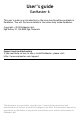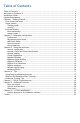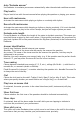User Manual
7
time discriminating Perfect 5th from Perfect 4th intervals, you could create a customized
exercise including only those two intervals.
Open course...
Click on the folder icon to open an EarMaster Course file created by your teacher or
downloaded from the EarMaster website.
Activity
After selecting a training mode, you can select
the activity that you would like to train with.
There are 14 activities available in EarMaster 6
(see illustration).
Which activity to choose or prioritize is very
subjective and depends mostly on your current
skills, needs and training plan. However, if you
really don't know where to start, we could
suggest the following:
1. Beginners could choose the Interval
Comparison and Rhythm imitation activities
as a starting point.
2. After having completed a number of lessons
in those activities, you could also include
the Interval identification, Melody imitation
and Rhythmic Sight-Reading.
3. Later on, you could also include Chord
Identification, Scale Identification and
Rhythmic Dictation.
4. Finally, include the remaining activities to
your training routines.
Note: Perseverance and regularity are the key to success! Training intensively once in a
while will not work as well as training every day for 5-20 minutes. We recommend therefore
that you use some or all of the activities that you are working with for a few minutes every
day. Believe us, this is the best way to set your aural skills in overboost mode!
Exercise Window
The Exercise Window of EarMaster is the area where your ear training and sight-singing
practice is done. The layout and content of the window will change depending on the
activity you have selected and the answer input methods you are using.
The main structure of the Exercise window is as follows (from top to bottom):
1. Home button (takes you back to the Home Window), Toolbar, zooming tool and Help
button.
2. Instructions bar, which displays questions, instructions on how to use the current
activity, and evaluations of your answers.
3. Control buttons (New question, Play Answer, Evaluate, Stop, etc.) to operate the
activity.