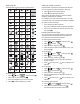User Manual
7
LCD Display
With DYMO’s exclusive graphical display, most of the
formatting you add is visible instantly.
Feature indicators along the top and side of the LCD
display appear in black to indicate when a feature is
selected.
Navigation Keys
You can navigate through menu selections using the
navigation keys: , , , and . You then press to
make a selection. You can also review and edit your label
using the navigation keys.
Cancel
Pressing exits a menu without making a selection.
Backspace
Pressing removes the character to the left of the
cursor.
Caps Mode
Pressing toggles capitalization on or off. When
Caps mode is on, all letters that you enter are capitalized.
The default setting is Caps mode on. When Caps mode is
off, all letters appear in lowercase.
New Label/Clear
The key gives you the option to clear the label text
and keep the formatting, or to clear both the text and the
formatting.
Text Size
Pressing changes the size of the label text, the
current text size is displayed on the LCD display.
Format Keys
Pressing , , or toggles bold, italic, and underline on
or off.
Vertical Text
Pressing toggles vertical text on or off.
Menu
Pressing displays the Format, Insert, Open, and
Settings tabs. Use the options on these tabs to change
the label appearance, insert clip art and symbols, open
saved text and labels, and change the printer settings.
Formatting Your Label
You can choose from several format options to enhance
the appearance of your labels.
Changing the Font Type
Three font types are available for your labels:
To change the font type
1 Press , select , and then press .
2 Select , and then press .
3 Press or to select the font type, and then
press .
1 Uppercase 7 USB connected
2 Lowercase 8 Text alignment
3 Accented character 9 Mirror text
4 Font 10 Fixed-length label
5 Text size 11 Auto-numbering
6 Battery indicator 12 Edit area
abc
A
A
A
A
A
A
A
A
A
A
A
A
A
A
4
7
2
12
5613
8
9
10
11
<
>
>
>
AA
A
A
1 Format tab 3 Open tab
2 Insert tab 4 Settings tab
1 Font type 5 Label length
2 Text size 6 Text alignment
3 Text style 7 Mirror text
4 Borders
A
ab
c
4213
4
57
1
23
6
{
>
>