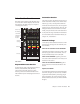User's Manual
Chapter 7: Overview and Basics 49
Fader Section Overview
The Fader section consists of the 24 Fader strips,
as well as other channel displays and controls.
(For details on the Fader strips, see Chapter 9,
“Working with Tracks.”)
Keyboard Shortcuts Section
In the lower left of the Control|24, there are four
switches, labeled SHIFT/ADD, (CTRL),
CTL/CLUTCH and OPT(ALT)/ALL. These
switches provide the standard Windows and
Mac modifier keys for modifying actions and se-
lections.
Automation Section
The controls in the Automation section let you
enable Automation modes, select channel Auto-
mation type, write, and suspend automation.
When the Demo Session starts, the correspond-
ing LED is lit on each channel (in this case, the
RD light indicates that the channel is in Read
mode), and you will see some of the faders move
as they read the song’s automation information.
For more details about Automation Modes, see
Chapter 14, “Automation.”
Channel Settings
Control|24 provides dedicated switches to man-
age and apply settings, solo safe channels, and
clear all solos.
APPLY TO ALL and APPLY TO ALL SELECTED
Throughout this guide, instructions refer to the
ability to apply a task to all channels, or all se-
lected channels directly from Control|24.
APPLY TO ALL CHANNELS Applies a given func-
tion (such as the instantiation of an insert) to all
channels in the session.
APPLY TO ALL SELECTED CHANNELS Applies a
given function to all selected channels in the
session.
EQ, DYN, and INSERT
Each channel has dedicated switches labeled EQ
and DYN, that give you access to any available
equalization and dynamics processing plug-in
effects assigned in the current session. The IN-
SERTS switch accesses all of your TDM and RTAS
Plug-Ins.
Fader section
Shortcuts
Automation
Channel Bar
Mic Preamps
Fader strips, channels 1–24...
Channel
settings
Scribble Strips
and Rotary
Encoders
Function keys