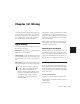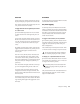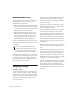User's Manual
Control|24 Guide102
4 The scribble strip for each track display default
(or previously-assigned) input assignments.
5 Adjust the data encoder knob to scroll
through the list of available inputs on each track
you want to configure.
6 When the abbreviated name of the input you
want appears in the scribble strip, press the
flashing switch directly below the data encoder
knob to confirm your decision.
7 Adjust the data encoder knobs on any other
tracks for which you would like to make input
assignments. Press the flashing switches directly
below the data encoder knobs to confirm any
other choices.
8 Press ASSIGN or ESC/CANCEL to leave Input
Assignment mode. The ASSIGN and ESC/CAN-
CEL switches will stop flashing to indicate that
you have left the Assignment mode.
Instrument Tracks
The Instruments View in Pro Tools contains
MIDI controls that can be displayed on Con-
trol|24 data encoders.
To display MIDI controls (“Input Mode”):
1 Press F1 to make sure you are in Home mode.
(MIDI controls cannot be accessed from Chan-
nel mode.)
2 Press the F3 switch.
The following MIDI controls appear on each
channel as follows:
• Channel data encoder: MIDI Volume
• Select switch: MIDI Mute
•Track meter in Meter Bridge: MIDI Velocity
Meter
To exit display of MIDI controls:
■ Press the F3 switch again.
Master Faders
Master Faders are used to control levels and in-
sert processing for various types of mix and sub-
mix outputs.
You can assign as many Master Faders as you
wish, and bring them up on the Control|24 fad-
ers with the MASTER FADERS switch.
MASTER FADERS Switch
The MASTER FADERS switch brings all Master
Faders to the fader bank with a single switch.
To call up all Master Faders:
■ Press the MASTER FADERS switch, located to
the right of the fader bank, directly below the
UTILITY switch.
The MASTER FADERS switch LED will flash and
all Master Faders in the current Pro Tools session
(regardless of Show/Hide status) are “banked” to
the Control|24 faders. Master Faders fill the
fader bank beginning from the right-most fader
(closest to the Transport section).
Your routing assignments will not be saved
if you press the ESC/CANCEL switch with-
out first confirming your selections by press-
ing either the master ASSIGN switch or the
flashing switch directly below the data en-
coder knob on each selected track. Routing
assignments cannot be made while the
Pro Tools transport is engaged.
MIDI Input, MIDI Output, and MIDI Pan
controls can be accessed on-screen.