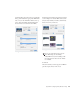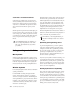Setup guide
003 Family Setup Guide158
SCSI Hard Drives
Digidesign recommends qualified SCSI hard
drives and a qualified SCSI host bus adapter
(HBA) card or (on Windows systems) a qualified
built-in SCSI HBA connector on the mother-
board.
For complete information on track count and
the supported number and configuration of
SCSI drives, visit the Digidesign website at:
www.digidesign.com/compatibility
FireWire Hard Drives
Digidesign recommends qualified FireWire
drives and (on Windows systems) a qualified
FireWire host adapter.
For complete information on track count and
the supported number and configuration of
FireWire drives, visit the Digidesign website at:
www.digidesign.com/compatibility
IDE/ATA/SATA Hard Drives
A qualified internal IDE/ATA/SATA drive may be
used as a dedicated audio drive.
For complete information on track count with
internal drives, visit the Digidesign website at:
www.digidesign.com/compatibility
Formatting an Audio Drive
Formatting Mac Audio Drives
For optimum performance, audio drives should
be formatted as Mac OS Extended (Journaled).
To format an audio drive:
1 Launch the Disk Utility application, located in
Macintosh HD/Applications/Utilities.
2 Click the Erase tab.
3 Select the drive you want to initialize in the
column on the left side of the window.
4 Choose the Mac OS Extended (Journaled) for-
mat.
5 Type a name for the new volume.
6 If you plan to connect the drive to a Mac OS 9
computer, select Install Mac OS 9 Drivers.
7 Click Erase.
The drive appears on the Desktop with the new
volume name.
Disk Utility (Mac OS X)
Do not choose the “Case-Sensitive” format
option. Pro Tools will not operate properly
with case-sensitive formatted drives.