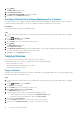Administrator Guide
4. Click (Edit).
The Edit Volume dialog box opens.
5. Expand Advanced Settings.
6. In the OpenVMS Unique Disk ID field, type a new disk ID.
7. Click OK to close the Edit Volume dialog box.
Configure Related View Volume Maximums for a Volume
For a given volume, you can configure the maximum number of view volumes, including the original volume, that can be created for
volumes that share the same snapshot. You can also configure the maximum combined size for these volumes.
Prerequisites
Consult with technical support before changing these limits.
Steps
1. If you are connected to a Data Collector, select a Storage Center from the drop-down list in the left navigation pane of Unisphere
Central.
2.
From the
STORAGE menu, click Volumes.
The Volumes view is displayed.
3. On the Volumes view, select the volume you want to modify.
4. Click (Edit).
The Edit Volume dialog box opens.
5. Expand Advanced Settings.
6. In the Maximum Volume Count field, type the maximum number of view volumes, including the original volume, that can be created
for volumes that share the same snapshot history as this volume.
7. Click OK to close the Edit Volume dialog box.
Copying Volumes
Copy a volume to create an identical volume for back-up or reuse of the data.
The destination volume of a copy, mirror, or migrate must meet the following requirements:
• Must not be mapped to a server.
• Must be the same size or larger than the source volume.
• Cannot be active on another controller.
Copy a Volume
Copying a volume copies the data from a source volume to a destination volume. Changes made to the source volume during the copy
process are also made to the destination volume.
Steps
1. If you are connected to a Data Collector, select a Storage Center from the drop-down list in the left navigation pane of Unisphere
Central.
2.
From the
STORAGE menu, click Volumes.
The Volumes view is displayed.
3. On the Volumes view, select the volume you want to copy.
4. Click
(More Actions) and select Copy Volume.
The Copy Volume dialog box opens.
5. Select an existing volume or create a new volume for the destination volume.
• To select an existing volume, select a volume from the Destination Volume table.
• To create a new volume for the destination volume, click Create Volume.
6. (Optional) Select Copy Snapshots.
7. From the Priority drop-down menu, select a priority level for the copy operation.
8. (Optional) Select Schedule Start Time to set a time for the copy to be created.
52
Storage Center Administration