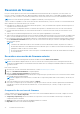Users Guide
Table Of Contents
- Guía del usuario de Lifecycle Controller
- Tabla de contenido
- Introducción
- Ventajas de usar Lifecycle Controller
- Ventajas de utilizar iDRAC con Lifecycle Controller
- New in this release
- Funciones clave
- Funciones sujetas a licencia en Lifecycle Controller
- Visualización de la información de licencia de iDRAC
- Otros documentos que puede necesitar
- Acceso a documentos desde el sitio de asistencia de Dell
- Cómo ponerse en contacto con Dell
- Uso de Lifecycle Controller
- Inicio de Lifecycle Controller
- Uso de Lifecycle Controller por primera vez
- Configuración de Lifecycle Controller mediante el Asistente de configuración inicial
- Especificación del idioma y el tipo de teclado
- Visualización de la descripción general del producto
- Configuración de los valores de red de Lifecycle Controller
- Configuración de la red iDRAC y las credenciales
- Caracteres recomendados para nombres de usuario y contraseñas
- Visualización del resumen de la configuración de red
- Acceso a la ayuda
- Visualización de la notas de publicación
- Configuración de Lifecycle Controller desde la página de inicio
- Configuración de Lifecycle Controller mediante el Asistente de configuración inicial
- Funciones de Lifecycle Controller
- Operating system deployment
- Installing an operating system
- Uso de la configuración de RAID opcional
- Configuración de RAID mediante el asistente de implementación del sistema operativo
- Instalación desatendida
- Inicio seguro de UEFI
- Acceso al controlador
- Instalación de un sistema operativo en LUN de iSCSI y LUN de FCoE
- Situaciones tras el reinicio
- Supervisar
- Visualización y exportación del inventario de hardware
- About view and export current inventory
- Acerca de la visualización y exportación del inventario de fábrica
- Visualización del inventario de hardware actual o de fábrica
- Exportación del inventario de hardware actual o de fábrica
- Visualización o exportación del inventario de hardware después del reemplazo de piezas
- Visualización o exportación del inventario actual después de restablecer Lifecycle Controller
- Registro de Lifecycle Controller
- Actualización del firmware
- Configurar
- Opciones de acceso al panel de control del sistema
- Configuración de iDRAC
- Configuración de la fecha y la hora del sistema
- Configuración de RAID
- Configuración RAID mediante RAID de software
- Creación de un disco virtual seguro en una controladora RAID
- Key encryption
- Modo de cifrado de clave local
- División de unidades duplicadas
- System setup — Advanced Hardware Configuration
- Recopilar inventario del sistema al reiniciar
- Configuración de la unidad USB local
- Configuración de servidores NFS y CIFS
- Conditions while configuring HTTP or HTTPS server
- Mantener
- Nombres de componentes del sistema fáciles de usar
- Uso de Configuración del sistema y Administrador de arranque
- Selección del modo de inicio del sistema
- Acceso a System Setup (Configuración del sistema)
- Respuesta a los mensajes de error
- Uso de las teclas de navegación de la configuración del sistema
- Opciones de configuración del sistema
- Pantalla principal de System Setup (Configuración del sistema)
- Pantalla System BIOS (BIOS del sistema)
- Pantalla System Information (Información del sistema)
- Pantalla Memory Settings (Configuración de la memoria)
- Pantalla de configuración del procesador
- Pantalla SATA Settings (Configuración de SATA)
- Pantalla Boot Settings (Configuración de inicio)
- Pantalla de dispositivos integrados
- Pantalla Serial Communications (Comunicación serie)
- Pantalla System Profile Settings (Configuración del perfil del sistema)
- System security screen
- Miscellaneous Settings (Otros ajustes)
- Características de las contraseñas del sistema y de configuración
- Acceso al Administrador de arranque de UEFI
- Administración de sistemas incorporados
- Utilidad iDRAC Settings (Configuración de iDRAC)
- Solución de problemas y preguntas frecuentes
The Enter Access Details page is displayed.
NOTE: If you select FTP Server, you can verify the connection by clicking Test Network Connection. If the domain name is
provided, then the server IP address and the domain name is displayed. If proxy IP is provided, then the proxy IP along with the
server IP is displayed.
NOTE: If you select Network Share (CIFS, NFS, HTTP, or HTTPS), you can verify the connection by clicking Test Network
Connection. By default, Lifecycle Controller pings the host and proxy IP.
5. Type or select the appropriate data.
NOTE: In the FilePath or Update Package Path field, you can directly enter the customized name for the catalog file. For
example DUP\adc.xml.
6. Click Next.
The Select Updates page is displayed with the catalog file, catalog version, and component names for which the updates are
available.
7. Select the components that require an update, and then click Apply.
The update process is initiated, and the firmware update is completed. After restart, the system is ready to use.
NOTE: The system does not restart if operating system driver packs, OS collector tool, or hardware diagnostics are updated.
NOTE: When applying more than one update, the system may restart between updates. In this case, Lifecycle Controller restarts
the server and automatically continues the update process.
NOTE: iDRAC resets while updating iDRAC. If the iDRAC firmware update is interrupted for any reason, wait for up to 30 minutes
before you attempt another firmware update.
NOTE: After the CPLD firmware is updated on the modular servers, on the View Current Versions page, under Firmware
Update, the firmware update date is displayed as 2000-01-01, regardless of the actual update date. The updated date and time
are displayed based on the time zone that is configured on the server.
NOTE: On a PowerEdge server, if you use Lifecycle Controller to update the Intel network card firmware from version 15.0.xx to
16.5.xx or conversely, reboot the server to view the updated firmware.
NOTE: If you update the Intel Network Card firmware from version 14.5.x to 16.5.xx or vice versa on a PowerEdge server by
using Lifecycle Controller, the Firmware Rollback page may display the firmware version as 15.0.xx instead of 14.5.x . However,
the Firmware Rollback page displays the version 14.5.x if you update the firmware by using the Intel Network firmware DUPs on
the OS.
Selección del tipo y la fuente de actualización
Para llevar a cabo las actualizaciones, puede descargar paquetes DUP de un solo componente o un repositorio (Catalog.xml) a través del
asistente Firmware Update (Actualización del firmware) en una de las fuentes siguientes:
NOTA:
El archivo catalog.xml contiene los paquetes del servidor. Cada paquete incluye toda la información del DUP (clave de
seguridad md5, fecha y hora, ruta de acceso, Id. de publicación, versión, etc.).
● Servidor FTP: servidor FTP local o servidor FTP que utiliza un servidor proxy.
NOTA: Asegúrese de que el repositorio (archivo de catálogo) y los DUP se copien a la carpeta raíz de la fuente
● Unidad local: Utilice una unidad USB, el DVD Dell Server Updates (Actualizaciones del servidor Dell) o el DVD Lifecycle Controller OS
Driver Packs (Paquetes de controladores del SO de Lifecycle Controller).
● Recurso compartido de red (CIFS, NFS, HTTP y HTTPS)
Uso de una unidad local
Lifecycle Controller le permite realizar actualizaciones de firmware con soportes virtuales, o unidades USB o de DVD disponibles
localmente. Esta flexibilidad mejora la eficiencia del proceso de actualización cuando el tráfico de red es alto. Una vez seleccionado el
repositorio de actualizaciones, Lifecycle Controller detecta automáticamente todas las actualizaciones necesarias y, a continuación, las
aplica en los componentes seleccionados específicamente.
Para acceder al repositorio en la unidad local, cree un repositorio en una unidad USB o un DVD y conéctelo al servidor de forma local o a
través de un medio virtual.
Actualización del firmware
31