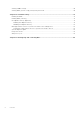Inspiron 17 5000 Service Manual Regulatory Model: P35E Regulatory Type: P35E001 April 2021 Rev.
Notes, cautions, and warnings NOTE: A NOTE indicates important information that helps you make better use of your product. CAUTION: A CAUTION indicates either potential damage to hardware or loss of data and tells you how to avoid the problem. WARNING: A WARNING indicates a potential for property damage, personal injury, or death. © 2017-2021 Dell Inc. or its subsidiaries. All rights reserved. Dell, EMC, and other trademarks are trademarks of Dell Inc. or its subsidiaries.
Contents Chapter 1: Before working inside your computer........................................................................... 9 Before you begin .................................................................................................................................................................9 Safety instructions.............................................................................................................................................................. 9 Recommended tools..
Procedure............................................................................................................................................................................25 Post-requisites...................................................................................................................................................................25 Chapter 13: Removing the optical-drive connector board.............................................................26 Prerequisites................
Procedure ........................................................................................................................................................................... 41 Post-requisites....................................................................................................................................................................41 Chapter 25: Removing the speakers............................................................................................ 42 Prerequisites...
Procedure .......................................................................................................................................................................... 56 Post-requisites...................................................................................................................................................................56 Chapter 37: Removing the system board..................................................................................... 57 Prerequisites........
Chapter 48: Replacing the display panel...................................................................................... 73 Procedure ...........................................................................................................................................................................73 Post-requisites...................................................................................................................................................................
Clearing CMOS settings.................................................................................................................................................. 90 Clearing BIOS (System Setup) and System passwords.......................................................................................... 90 Chapter 58: Troubleshooting....................................................................................................... 91 Flashing the BIOS..............................................
1 Before working inside your computer NOTE: The images in this document may differ from your computer depending on the configuration you ordered. Before you begin 1. Save and close all open files and exit all open applications. 2. Shut down your computer. Click Start > Power > Shut down. NOTE: If you are using a different operating system, see the documentation of your operating system for shut-down instructions. 3. Disconnect your computer and all attached devices from their electrical outlets. 4.
Recommended tools The procedures in this document may require the following tools: ● Phillips screwdriver #1 ● Plastic scribe Screw list Table 1. Screw list Component Secured to Screw type Quantity Optical-drive assembly Base cover M2x4 1 Optical-drive bracket Optical drive M2x3 2 Base cover Palm rest and keyboard assembly M2x2 2 Base cover Palm rest and keyboard assembly M2x4 1 Base cover Palm rest and keyboard assembly M2.
Table 1.
2 After working inside your computer CAUTION: Leaving stray or loose screws inside your computer may severely damage your computer. 1. Replace all screws and ensure that no stray screws remain inside your computer. 2. Connect any external devices, peripherals, or cables you removed before working on your computer. 3. Replace any media cards, discs, or any other parts that you removed before working on your computer. 4. Connect your computer and all attached devices to their electrical outlets. 5.
3 Removing the optical drive NOTE: Before working inside your computer, read the safety information that shipped with your computer and follow the steps in Before working inside your computer. After working inside your computer, follow the instructions in After working inside your computer. For more safety best practices, see the Regulatory Compliance home page at www.dell.com/ regulatory_compliance. Procedure 1. Remove the screw (M2x4) that secures the optical-drive assembly to the base cover. 2.
Removing the optical drive
4 Replacing the optical drive NOTE: Before working inside your computer, read the safety information that shipped with your computer and follow the steps in Before working inside your computer. After working inside your computer, follow the instructions in After working inside your computer. For more safety best practices, see the Regulatory Compliance home page at www.dell.com/ regulatory_compliance. Procedure NOTE: Applicable only for computers that are shipped with optical drive. 1.
5 Removing the base cover NOTE: Before working inside your computer, read the safety information that shipped with your computer and follow the steps in Before working inside your computer. After working inside your computer, follow the instructions in After working inside your computer. For more safety best practices, see the Regulatory Compliance home page at www.dell.com/ regulatory_compliance. Prerequisites Remove the optical drive. Procedure 1. Loosen the four captive screws on the base cover. 2.
NOTE: The following steps are applicable only if you want to further remove any other component from your computer. 7. Disconnect the battery cable from the system board. 8. Press and hold the power button for 5 seconds to ground the computer and drain the flea power.
6 Replacing the base cover NOTE: Before working inside your computer, read the safety information that shipped with your computer and follow the steps in Before working inside your computer. After working inside your computer, follow the instructions in After working inside your computer. For more safety best practices, see the Regulatory Compliance home page at www.dell.com/ regulatory_compliance. Procedure 1. Connect the battery cable to the system board, if applicable.
7 Removing the battery NOTE: Before working inside your computer, read the safety information that shipped with your computer and follow the steps in Before working inside your computer. After working inside your computer, follow the instructions in After working inside your computer. For more safety best practices, see the Regulatory Compliance home page at www.dell.com/ regulatory_compliance. Prerequisites 1. Remove the optical drive. 2. Remove the base cover. Procedure 1.
8 Replacing the battery NOTE: Before working inside your computer, read the safety information that shipped with your computer and follow the steps in Before working inside your computer. After working inside your computer, follow the instructions in After working inside your computer. For more safety best practices, see the Regulatory Compliance home page at www.dell.com/ regulatory_compliance. Procedure 1. Align the screw holes on the battery with the screw holes on the palm rest and keyboard assembly.
9 Removing the memory modules NOTE: Before working inside your computer, read the safety information that shipped with your computer and follow the steps in Before working inside your computer. After working inside your computer, follow the instructions in After working inside your computer. For more safety best practices, see the Regulatory Compliance home page at www.dell.com/ regulatory_compliance. Prerequisites 1. Remove the optical drive. 2. Remove the base cover. Procedure 1.
10 Replacing the memory modules NOTE: Before working inside your computer, read the safety information that shipped with your computer and follow the steps in Before working inside your computer. After working inside your computer, follow the instructions in After working inside your computer. For more safety best practices, see the Regulatory Compliance home page at www.dell.com/ regulatory_compliance. Procedure 1. Align the notch on the memory module with the tab on the memory-module slot. 2.
11 Removing the wireless card NOTE: Before working inside your computer, read the safety information that shipped with your computer and follow the steps in Before working inside your computer. After working inside your computer, follow the instructions in After working inside your computer. For more safety best practices, see the Regulatory Compliance home page at www.dell.com/ regulatory_compliance. Prerequisites 1. Remove the optical drive. 2. Remove the base cover. Procedure 1.
Removing the wireless card
12 Replacing the wireless card NOTE: Before working inside your computer, read the safety information that shipped with your computer and follow the steps in Before working inside your computer. After working inside your computer, follow the instructions in After working inside your computer. For more safety best practices, see the Regulatory Compliance home page at www.dell.com/ regulatory_compliance. Procedure CAUTION: To avoid damage to the wireless card, do not place any cables under it. 1.
13 Removing the optical-drive connector board NOTE: Before working inside your computer, read the safety information that shipped with your computer and follow the steps in Before working inside your computer. After working inside your computer, follow the instructions in After working inside your computer. For more safety best practices, see the Regulatory Compliance home page at www.dell.com/ regulatory_compliance. Prerequisites 1. Remove the optical drive. 2. Remove the base cover.
14 Replacing the optical-drive connector board NOTE: Before working inside your computer, read the safety information that shipped with your computer and follow the steps in Before working inside your computer. After working inside your computer, follow the instructions in After working inside your computer. For more safety best practices, see the Regulatory Compliance home page at www.dell.com/ regulatory_compliance. Procedure 1.
15 Removing the coin-cell battery NOTE: Before working inside your computer, read the safety information that shipped with your computer and follow the steps in Before working inside your computer. After working inside your computer, follow the instructions in After working inside your computer. For more safety best practices, see the Regulatory Compliance home page at www.dell.com/ regulatory_compliance. CAUTION: Removing the coin-cell battery resets the BIOS setup program’s settings to default.
16 Replacing the coin-cell battery NOTE: Before working inside your computer, read the safety information that shipped with your computer and follow the steps in Before working inside your computer. After working inside your computer, follow the instructions in After working inside your computer. For more safety best practices, see the Regulatory Compliance home page at www.dell.com/ regulatory_compliance. Procedure 1.
17 Removing the fan NOTE: Before working inside your computer, read the safety information that shipped with your computer and follow the steps in Before working inside your computer. After working inside your computer, follow the instructions in After working inside your computer. For more safety best practices, see the Regulatory Compliance home page at www.dell.com/ regulatory_compliance. Prerequisites 1. Remove the optical drive. 2. Remove the base cover. Procedure 1.
Removing the fan 31
18 Replacing the fan NOTE: Before working inside your computer, read the safety information that shipped with your computer and follow the steps in Before working inside your computer. After working inside your computer, follow the instructions in After working inside your computer. For more safety best practices, see the Regulatory Compliance home page at www.dell.com/ regulatory_compliance. Procedure 1. Align the screw holes on the fan with the screw holes on to the palm rest and keyboard board assembly.
19 Removing the solid-state drive/Intel Optane You need to disable the Intel Optane device before removing it from your computer. For more information about disabling the Intel Optane device, see Disabling Intel Optane memory. NOTE: Before working inside your computer, read the safety information that shipped with your computer and follow the steps in Before working inside your computer. After working inside your computer, follow the instructions in After working inside your computer.
Removing the solid-state drive/Intel Optane
20 Replacing the solid-state drive/Intel Optane Enable the Intel Optane device after you replace it. For more information about enabling the Intel Optane device, see Enabling Intel Optane memory. NOTE: Before working inside your computer, read the safety information that shipped with your computer and follow the steps in Before working inside your computer. After working inside your computer, follow the instructions in After working inside your computer.
21 Removing the hard drive If your computer is using a SATA storage device accelerated by Intel Optane memory, disable Intel Optane before removing the SATA storage device. For more information about disabling the Intel Optane, see Disabling Intel Optane. NOTE: Before working inside your computer, read the safety information that shipped with your computer and follow the steps in Before working inside your computer.
5. Remove the four screws (M3x3) that secure the hard-drive bracket to the hard drive. 6. Lift the hard-drive bracket off the hard drive.
22 Replacing the hard drive Enable Intel Optane after replacing the SATA storage. For more information about enabling the Intel Optane, see Enabling Intel Optane. NOTE: Before working inside your computer, read the safety information that shipped with your computer and follow the steps in Before working inside your computer. After working inside your computer, follow the instructions in After working inside your computer. For more safety best practices, see the Regulatory Compliance home page at www.dell.
23 Removing the touchpad NOTE: Before working inside your computer, read the safety information that shipped with your computer and follow the steps in Before working inside your computer. After working inside your computer, follow the instructions in After working inside your computer. For more safety best practices, see the Regulatory Compliance home page at www.dell.com/ regulatory_compliance. Prerequisites 1. Remove the optical drive. 2. Remove the base cover. 3. Remove the battery. Procedure 1.
Removing the touchpad
24 Replacing the touchpad NOTE: Before working inside your computer, read the safety information that shipped with your computer and follow the steps in Before working inside your computer. After working inside your computer, follow the instructions in After working inside your computer. For more safety best practices, see the Regulatory Compliance home page at www.dell.com/ regulatory_compliance.
25 Removing the speakers NOTE: Before working inside your computer, read the safety information that shipped with your computer and follow the steps in Before working inside your computer. After working inside your computer, follow the instructions in After working inside your computer. For more safety best practices, see the Regulatory Compliance home page at www.dell.com/ regulatory_compliance. Prerequisites 1. Remove the optical drive. 2. Remove the base cover. 3.
26 Replacing the speakers NOTE: Before working inside your computer, read the safety information that shipped with your computer and follow the steps in Before working inside your computer. After working inside your computer, follow the instructions in After working inside your computer. For more safety best practices, see the Regulatory Compliance home page at www.dell.com/ regulatory_compliance.
27 Removing the heat sink NOTE: Before working inside your computer, read the safety information that shipped with your computer and follow the steps in Before working inside your computer. After working inside your computer, follow the instructions in After working inside your computer. For more safety best practices, see the Regulatory Compliance home page at www.dell.com/ regulatory_compliance. NOTE: The heat sink may become hot during normal operation.
28 Replacing the heat sink NOTE: Before working inside your computer, read the safety information that shipped with your computer and follow the steps in Before working inside your computer. After working inside your computer, follow the instructions in After working inside your computer. For more safety best practices, see the Regulatory Compliance home page at www.dell.com/ regulatory_compliance. CAUTION: Incorrect alignment of the heat sink can damage the system board and processor.
29 Removing the power-adapter port NOTE: Before working inside your computer, read the safety information that shipped with your computer and follow the steps in Before working inside your computer. After working inside your computer, follow the instructions in After working inside your computer. For more safety best practices, see the Regulatory Compliance home page at www.dell.com/ regulatory_compliance. Prerequisites 1. Remove the optical drive. 2. Remove the base cover. 3. Remove the wireless card.
30 Replacing the power-adapter port NOTE: Before working inside your computer, read the safety information that shipped with your computer and follow the steps in Before working inside your computer. After working inside your computer, follow the instructions in After working inside your computer. For more safety best practices, see the Regulatory Compliance home page at www.dell.com/ regulatory_compliance. Procedure 1.
31 Removing the display assembly NOTE: Before working inside your computer, read the safety information that shipped with your computer and follow the steps in Before working inside your computer. After working inside your computer, follow the instructions in After working inside your computer. For more safety best practices, see the Regulatory Compliance home page at www.dell.com/ regulatory_compliance. Prerequisites 1. Remove the optical drive. 2. Remove the base cover. 3. Remove the wireless card.
8. Lift the palm rest and keyboard assembly at an angle. 9. Slide and remove the palm rest and keyboard assembly off the display assembly. 10. After performing all the above steps, you are left with display assembly.
Removing the display assembly
32 Replacing the display assembly NOTE: Before working inside your computer, read the safety information that shipped with your computer and follow the steps in Before working inside your computer. After working inside your computer, follow the instructions in After working inside your computer. For more safety best practices, see the Regulatory Compliance home page at www.dell.com/ regulatory_compliance.
33 Removing the I/O board NOTE: Before working inside your computer, read the safety information that shipped with your computer and follow the steps in Before working inside your computer. After working inside your computer, follow the instructions in After working inside your computer. For more safety best practices, see the Regulatory Compliance home page at www.dell.com/ regulatory_compliance. Prerequisites CAUTION: Removing the coin-cell battery resets the BIOS setup program’s settings to default.
34 Replacing the I/O board NOTE: Before working inside your computer, read the safety information that shipped with your computer and follow the steps in Before working inside your computer. After working inside your computer, follow the instructions in After working inside your computer. For more safety best practices, see the Regulatory Compliance home page at www.dell.com/ regulatory_compliance. Procedure 1. Using the alignment posts, place the I/O board on the palm rest and keyboard assembly. 2.
35 Removing the power-button board NOTE: Before working inside your computer, read the safety information that shipped with your computer and follow the steps in Before working inside your computer. After working inside your computer, follow the instructions in After working inside your computer. For more safety best practices, see the Regulatory Compliance home page at www.dell.com/ regulatory_compliance. Prerequisites 1. Remove the optical drive. 2. Remove the base cover. 3. Remove the fan. Procedure 1.
Removing the power-button board 55
36 Replacing the power-button board NOTE: Before working inside your computer, read the safety information that shipped with your computer and follow the steps in Before working inside your computer. After working inside your computer, follow the instructions in After working inside your computer. For more safety best practices, see the Regulatory Compliance home page at www.dell.com/ regulatory_compliance. Procedure 1.
37 Removing the system board NOTE: Before working inside your computer, read the safety information that shipped with your computer and follow the steps in Before working inside your computer. After working inside your computer, follow the instructions in After working inside your computer. For more safety best practices, see the Regulatory Compliance home page at www.dell.com/ regulatory_compliance. NOTE: Your computer’s Service Tag is stored in the system board.
10. Remove the three screws (M2.5x5) that secure the right hinge to the system board. 11. Open the right hinge. 12. Remove the screw (M2x4) that secures the system board to palm rest and keyboard assembly. 13. Lift the system board off the palm rest and keyboard assembly.
Removing the system board 59
38 Replacing the system board NOTE: Before working inside your computer, read the safety information that shipped with your computer and follow the steps in Before working inside your computer. After working inside your computer, follow the instructions in After working inside your computer. For more safety best practices, see the Regulatory Compliance home page at www.dell.com/ regulatory_compliance. NOTE: Your computer’s Service Tag is stored in the system board.
39 Removing the power button with fingerprint reader NOTE: Before working inside your computer, read the safety information that shipped with your computer and follow the steps in Before working inside your computer. After working inside your computer, follow the instructions in After working inside your computer. For more safety best practices, see the Regulatory Compliance home page at www.dell.com/ regulatory_compliance. Prerequisites 1. Remove the optical drive. 2. Remove the base cover. 3.
Removing the power button with fingerprint reader
40 Replacing the power button with fingerprint reader NOTE: Before working inside your computer, read the safety information that shipped with your computer and follow the steps in Before working inside your computer. After working inside your computer, follow the instructions in After working inside your computer. For more safety best practices, see the Regulatory Compliance home page at www.dell.com/ regulatory_compliance. Procedure 1.
41 Removing the palm-rest and keyboard assembly NOTE: Before working inside your computer, read the safety information that shipped with your computer and follow the steps in Before working inside your computer. After working inside your computer, follow the instructions in After working inside your computer. For more safety best practices, see the Regulatory Compliance home page at www.dell.com/ regulatory_compliance. Prerequisites 1. Remove the optical drive. 2. Remove the base cover. 3.
Removing the palm-rest and keyboard assembly 65
42 Replacing the palm-rest and keyboard assembly NOTE: Before working inside your computer, read the safety information that shipped with your computer and follow the steps in Before working inside your computer. After working inside your computer, follow the instructions in After working inside your computer. For more safety best practices, see the Regulatory Compliance home page at www.dell.com/ regulatory_compliance. Procedure Place the palm rest and keyboard assembly on a flat surface.
43 Removing the display bezel NOTE: Before working inside your computer, read the safety information that shipped with your computer and follow the steps in Before working inside your computer. After working inside your computer, follow the instructions in After working inside your computer. For more safety best practices, see the Regulatory Compliance home page at www.dell.com/ regulatory_compliance. Prerequisites 1. Remove the optical drive. 2. Remove the base cover. 3. Remove the wireless card. 4.
44 Replacing the display bezel NOTE: Before working inside your computer, read the safety information that shipped with your computer and follow the steps in Before working inside your computer. After working inside your computer, follow the instructions in After working inside your computer. For more safety best practices, see the Regulatory Compliance home page at www.dell.com/ regulatory_compliance.
45 Removing the camera NOTE: Before working inside your computer, read the safety information that shipped with your computer and follow the steps in Before working inside your computer. After working inside your computer, follow the instructions in After working inside your computer. For more safety best practices, see the Regulatory Compliance home page at www.dell.com/ regulatory_compliance. Prerequisites 1. Remove the optical drive. 2. Remove the base cover. 3. Remove the wireless card. 4.
46 Replacing the camera NOTE: Before working inside your computer, read the safety information that shipped with your computer and follow the steps in Before working inside your computer. After working inside your computer, follow the instructions in After working inside your computer. For more safety best practices, see the Regulatory Compliance home page at www.dell.com/ regulatory_compliance. Procedure 1. Connect the camera cable to the camera module. 2.
47 Removing the display panel NOTE: Before working inside your computer, read the safety information that shipped with your computer and follow the steps in Before working inside your computer. After working inside your computer, follow the instructions in After working inside your computer. For more safety best practices, see the Regulatory Compliance home page at www.dell.com/ regulatory_compliance. Prerequisites 1. Remove the base cover. 2. Remove the wireless card. 3. Remove the display assembly. 4.
Removing the display panel
48 Replacing the display panel NOTE: Before working inside your computer, read the safety information that shipped with your computer and follow the steps in Before working inside your computer. After working inside your computer, follow the instructions in After working inside your computer. For more safety best practices, see the Regulatory Compliance home page at www.dell.com/ regulatory_compliance. Procedure 1. Place the display panel on a flat and clean surface. 2.
49 Removing the display hinges NOTE: Before working inside your computer, read the safety information that shipped with your computer and follow the steps in Before working inside your computer. After working inside your computer, follow the instructions in After working inside your computer. For more safety best practices, see the Regulatory Compliance home page at www.dell.com/ regulatory_compliance. Prerequisites 1. Remove the optical drive. 2. Remove the base cover. 3. Remove the wireless card. 4.
50 Replacing the display hinges NOTE: Before working inside your computer, read the safety information that shipped with your computer and follow the steps in Before working inside your computer. After working inside your computer, follow the instructions in After working inside your computer. For more safety best practices, see the Regulatory Compliance home page at www.dell.com/ regulatory_compliance. Procedure 1.
51 Removing the display cable NOTE: Before working inside your computer, read the safety information that shipped with your computer and follow the steps in Before working inside your computer. After working inside your computer, follow the instructions in After working inside your computer. For more safety best practices, see the Regulatory Compliance home page at www.dell.com/ regulatory_compliance. Prerequisites 1. Remove the optical drive. 2. Remove the base cover. 3. Remove the wireless card. 4.
52 Replacing the display cable NOTE: Before working inside your computer, read the safety information that shipped with your computer and follow the steps in Before working inside your computer. After working inside your computer, follow the instructions in After working inside your computer. For more safety best practices, see the Regulatory Compliance home page at www.dell.com/ regulatory_compliance. Procedure 1.
53 Removing the display back-cover and antenna assembly NOTE: Before working inside your computer, read the safety information that shipped with your computer and follow the steps in Before working inside your computer. After working inside your computer, follow the instructions in After working inside your computer. For more safety best practices, see the Regulatory Compliance home page at www.dell.com/ regulatory_compliance. Prerequisites 1. Remove the optical drive. 2. Remove the base cover. 3.
54 Replacing the display back-cover and antenna assembly NOTE: Before working inside your computer, read the safety information that shipped with your computer and follow the steps in Before working inside your computer. After working inside your computer, follow the instructions in After working inside your computer. For more safety best practices, see the Regulatory Compliance home page at www.dell.com/ regulatory_compliance.
55 Downloading drivers Downloading the audio driver 1. Turn on your computer. 2. Go to www.dell.com/support. 3. Click Product support, enter the Service Tag of your computer, and then click Submit. NOTE: If you do not have the Service Tag, use the auto-detect feature or manually browse for your computer model. 4. Click Drivers & downloads > Find it myself. 5. Scroll down the page, and expand Audio. 6. Click Download to download the audio driver for your computer. 7.
Downloading the Wi-Fi driver 1. Turn on your computer. 2. Go to www.dell.com/support. 3. Click Product support enter the Service Tag of your computer, and then click Submit. NOTE: If you do not have the Service Tag, use the auto-detect feature or manually browse for your computer model. 4. Click Drivers & downloads > Find it myself. 5. Scroll down the page, and expand Network. 6. Click Download to download the Wi-Fi driver for your computer. 7.
6. Click Download to download the network driver for your computer. 7. Save the file, and after the download is complete, navigate to the folder where you saved the network driver file. 8. Double-click the network driver file icon and follow the instructions on screen.
56 System setup NOTE: Depending on the computer and its installed devices, the items listed in this section may or may not be displayed. Boot Sequence Boot sequence enables you to bypass the System Setup–defined boot device order and boot directly to a specific device (for example: optical drive or hard drive). During the Power-on Self-Test (POST), when the Dell logo appears, you can: ● Access System Setup by pressing F2 key ● Bring up the one-time boot menu by pressing F12 key.
● Get information about the hardware installed in your computer, such as the amount of RAM and the size of the hard drive. ● Change the system configuration information. ● Set or change a user-selectable option, such as the user password, type of hard drive installed, and enabling or disabling base devices. Entering BIOS setup program 1. Turn on (or restart) your computer. 2. During POST, when the DELL logo is displayed, watch for the F2 prompt to appear, and then press F2 immediately.
Table 3. System setup options—System information menu General-System Information Processor L3 Cache Displays the processor L3 Cache size. HT Capable Displays whether the processor is HyperThreading (HT) capable. 64-Bit Technology Displays whether 64-bit technology is used. Device Information Primary HDD Displays the primary hard drive information of the computer. ODD Device Displays the optical drive information of the computer. M.2 SATA SSD Displays the M.
Table 4. System setup options—System Configuration menu System Configuration Audio Enable or disable the integrated audio controller. Keyboard Illumination Enables you to choose the operating mode of the keyboard illumination feature. Keyboard Backlight with AC When the backlight is enabled, if Fn+F10 keys are pressed to disable the backlight, the backlight stays off regardless of AC state. Miscellaneous Devices Enable or disable various onboard devices. Enable Camera Enable or disable the camera.
Table 8. System setup options—Intel Software Guard Extensions menu Intel Software Guard Extensions Intel SGX Enable Enable or disable Intel Software Guard Extensions. Enclave Memory Size Set the Intel Software Guard Extensions Enclave Reserve Memory Size. Performance Multi Core Support Enable multiple cores. Default: Enabled. Intel SpeedStep Enable or disable Intel Speedstep Technology. Default: Enabled.
Table 9. System setup options—Virtualization Support menu Virtualization Support Virtualization Specify whether a Virtual Machine Monitor (VMM) can utilize the additional hardware capabilities provided by Intel Virtualization Technology. VT for Direct I/O Specify whether a Virtual Machine Monitor (VMM) can utilize the additional hardware capabilities provided by Intel Virtualization Technology for Direct I/O. Table 10.
57 System and setup password Table 14. System and setup password Password type Description System password Password that you must enter to log on to your system. Setup password Password that you must enter to access and make changes to the BIOS settings of your computer. You can create a system password and a setup password to secure your computer. CAUTION: The password features provide a basic level of security for the data on your computer.
NOTE: If you change the System and/or Setup password, re enter the new password when prompted. If you delete the System and Setup password, confirm the deletion when prompted. 5. Press Esc and a message prompts you to save the changes. 6. Press Y to save the changes and exit from System Setup. The computer restarts. Clearing CMOS settings CAUTION: Clearing CMOS settings will reset the BIOS settings on your computer. 1. Remove the base cover. 2. Remove the battery. 3. Remove the coin-cell battery. 4.
58 Troubleshooting Flashing the BIOS You may need to flash (update) the BIOS when an update is available or when you replace the system board. Follow these steps to flash the BIOS: 1. Turn on your computer. 2. Go to www.dell.com/support. 3. Click Product support, enter the Service Tag of your computer, and then click Submit. NOTE: If you do not have the Service Tag, use the auto-detect feature or manually browse for your computer model. 4. Click Drivers & downloads > Find it myself. 5.
NOTE: Applications may take up to three subsequent launches after enablement to see the full performance benefits. Disabling Intel Optane memory CAUTION: After disabling Intel Optane memory, do not uninstall the driver for Intel Rapid Storage Technology as it will result in a blue screen error. The Intel Rapid Storage Technology user interface can be removed without uninstalling the driver.
Note the error code and validation number and contact Dell. System diagnostic lights Power and battery-status light/hard-drive activity light Indicates the battery-charge status or the hard-drive activity. NOTE: Press Fn+H to toggle this light between power and battery-status light and hard-drive activity light. Hard-drive activity light Turns on when the computer reads from or writes to the hard drive. NOTE: Hard-drive activity light is supported only on computers shipped with hard drive.
Flea power release Flea power is the residual static electricity that remains on the computer even after it has been powered off and the battery has been removed. The following procedure provides the instructions on how to conduct flea power release: 1. Turn off your computer. 2. Remove the base cover. 3. Press and hold the power button for 15 seconds to drain the flea power. 4. Replace the base cover. 5. Turn on your computer.
59 Getting help and contacting Dell Self-help resources You can get information and help on Dell products and services using these self-help resources: Table 16. Self-help resources Self-help resources Resource location Information about Dell products and services www.dell.com My Dell Tips Contact Support In Windows search, type Contact Support, and press Enter. Online help for operating system www.dell.com/support/windows www.dell.