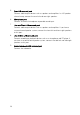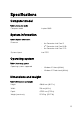User Guide
Provides data transfer speeds up to 5 Gbps. Supports Power Delivery that
enables two-way power supply between devices. Provides up to 15 W power
output that enables faster charging.
NOTE: Adapters (sold separately) are required to connect standard
USB and DisplayPort devices.
NOTE: PowerShare enables you to charge your USB devices even
when your computer is turned o.
NOTE: If a USB device is connected to the PowerShare port before
the computer is turned o or in hibernate state, you must disconnect
and connect it again to enable charging
3 Headset port
Connect headphones or a headset (headphone and microphone combo).
4 USB 2.0 ports (2)
Connect peripherals such as external storage devices and printers. Provides
data transfer speeds up to 480 Mbps.
5 USB 3.1 Gen 1 port
Connect peripherals such as external storage devices and printers. Provides
data transfer speeds up to 5 Gbps.
6 Optical-drive emergency eject pinhole
Used to eject the optical-drive tray manually if the optical-drive eject button
fails.
NOTE: For more information about manually ejecting optical-drive
trays, see the knowledge base article SLN301118 at www.dell.com/
support.
7 Optical-drive eject button
Press to open the optical drive tray.
8 Optical-drive activity light
Turns on when the computer reads from or writes to the optical disc.
9 Power button
Press to turn on the computer if it is turned o, in sleep state, or in hibernate
state.
Press to put the computer in sleep state if it is turned on.
Press and hold to force shut-down the computer.
12