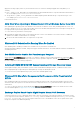Release Notes
Table Of Contents
- Dell EqualLogic Host Integration Tools for Microsoft Edition Version 5.4 Release Notes
- Revision History
- Platforms Affected
- HIT/ME Components
- Supported Versions of the Windows Operating System
- Requirements
- New in This Release
- Issues Corrected in Version 5.4
- Usage Constraints
- Known Issues
- _
- Known Issues with PowerStore Import
- Importing The SMP Provider by Using SCVMM 2016 Displays an Error Message
- The Change Option is not Available to Add or Remove any Components or Features of HIT/ME
- EHCM Might Drop Sessions When Using Broadcom or QLogic HBAs for iSCSI
- ASM Error When Updating to Window Server 2016 or Windows Server Core 2016
- Windows 2016 Schedules Not Running When Re-Enabled
- Set-ASMCollection Cmdlet Not Functioning as Designed
- Installing SCVMM 2012 R2 UR5 Causes EqualLogic Storage Discovery Issues
- Windows 2016 SharePoint Components Not Enumerated After Fresh Install of HIT Kit
- Exchange Replica Smart Copies Might Require Manual Soft Recovery
- Deleting a VSS Snapshot Occasionally Results in an Error Condition in the Group Manager Due to iSCSI Log Off Failure
- _
- Support Resources
- Copyright
You can give read-write access to the Smart Copy in the following ways:
● Promote the replica set to a recovery volume
● Clone the replica, which creates a new volume
A promoted replica will remain promoted only while verification is running. As soon as verification completes, the replica is
demoted again, and replication can resume. However, any changes made to the replica during the soft recovery phase of
replication are discarded when the replica is demoted, because replication for any given volume is one way. No mechanism is
available for replicating changes made on the replication partner back to the original volume.
If you want to mount a replica Smart Copy of an Exchange database on your Exchange server (for example, during a Restore as
New operation in ASM/ME), you must manually run soft recovery on that Smart Copy first, even though soft recovery was run
during the verification process. You can perform a manual soft recovery by using the Exchange Eseutil utility.
This restriction applies only to replica Smart Copies. Snapshots and clones do not require this extra step.
Deleting a VSS Snapshot Occasionally Results in an Error Condition in the Group
Manager Due to iSCSI Log Off Failure
Occasionally, when the Microsoft Volume shadow Copy Service (VSS) receives a request to delete a VSS snapshot from the
EqualLogic VSS Provider, a Requested target not found error is displayed in the Group Manager, even though the
snapshot has been deleted. You will most likely see this error message after running backups using third party backup software.
In normal operations, the EqualLogic VSS Provider first logs off the iSCSI session for the snapshot, then offlines and deletes the
snapshot. However, when the iSCSI log off fails, VSS continues to delete the snapshot because the iSCSI session log off failure
is regarded as insignificant and is ignored.
When an iSCSI logoff session fails, the iSCSI initiator attempts to reconnect to the target. When this occurs, a Requested
target not found error is displayed in the Group Manager, as shown in the following figure.
Figure 1. Error Message in Group Manager Event Log
Information about this error also appears in the HIT/ME error log file. For example:
23-Sep-16 15:31:37.843|VSS|2016|8040||INFO|CEqlVssProvider::OnLunEmpty|645|@@@@
IVssHardwareSnapshotProvider::OnLunEmpty, DebugFlag 0x8 @@@@
23-Sep-16 15:31:37.843|VSS|2016|8040||INFO|CEqlVssProvider::OnLunEmpty|645|Logging Out
from targetName \\?\mpio#disk&ven_eqlogic&prod_100e-00&rev_8.0_#....
23-Sep-16 15:32:07.421|VSS|2016|8040||ERROR|CEqlVssProvider::OnLunEmpty|672|Error
0xEFFF0040 logging out from \\?\mpio#disk&ven_eqlogic&prod_100e-00&rev_8.0_#....
Because this error does not impact the functionality of the storage system, regard the Requested target not found
error as informational only. No further action is required.
Support Resources
The following resources are available for HIT/ME:
● Installation Kit
● Related Documentation
● Dell Online Services
● Contacting Dell
12