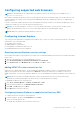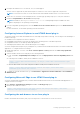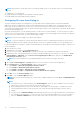Users Guide
● Include all sites that bypass the proxy server.
3. Click Advanced.
4. Add all relative domain names that will be used for iDRAC instances that is part of the SSO configuration (for example,
myhost.example.com.)
5. Click Close and click OK twice.
Disabling Internet Explorer Enhanced Security Configuration
To ensure that you can download log files and other local elements using the web interface, it is recommended to disable
Internet Explorer Enhanced Security Configuration from Windows features. For information about disabling this feature on your
version of Windows, see Microsoft's documentation.
Configuring Mozilla Firefox
This section provides details about configuring Firefox to ensure you can access and use all features of the iDRAC web
interface. These settings include:
● Disabling whitelist feature
● Configuring Firefox to enable Active Directory SSO
NOTE: Mozilla Firefox browser may not have scroll bar for iDRAC Online Help page.
Disabling whitelist feature in Firefox
Firefox has a "whitelist" security feature that requires user permission to install plug-ins for each distinct site that hosts a plug-
in. If enabled, the whitelist feature requires you to install a Virtual Console viewer for each iDRAC you visit, even though the
viewer versions are identical.
To disable the whitelist feature and avoid unnecessary plug-in installations, perform the following steps:
1. Open a Firefox Web browser window.
2. In the address field, enter about:config and press <Enter>.
3. In the Preference Name column, locate and double-click xpinstall.whitelist.required.
The values for Preference Name, Status, Type, and Value change to bold text. The Status value changes to user set and
the Value changes to false.
4. In the Preferences Name column, locate xpinstall.enabled.
Make sure that Value is true. If not, double-click xpinstall.enabled to set Value to true.
Configuring Firefox to enable Active Directory SSO
To configure the browser settings for Firefox:
1. In Firefox address bar, enter about:config.
2. In Filter, enter network.negotiate.
3. Add the domain name to network.negotiate-auth.trusted-uris (using comma separated list.)
4. Add the domain name to network.negotiate-auth.delegation-uris (using comma separated list.)
Configuring web browsers to use virtual console
To use Virtual Console on your management station:
1. Make sure that a supported version of the browser (Internet Explorer (Windows), or Mozilla Firefox (Windows or Linux),
Google Chrome, Safari) is installed.
For more information about the supported browser versions, see the Release Notes available at https://www.dell.com/
idracmanuals.
2. To use Internet Explorer, set IE to Run As Administrator.
72
Setting up managed system