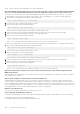Users Guide
Protocol (STP) enabled. In this case, it is recommended to enable "portfast" for the switch port connected to the server. In
most cases, the Virtual Console restores itself.
Launching Virtual Console with Java plug-in fails after the iDRAC firmware was updated.
Delete the Java cache and then launch the virtual console.
To enable console redirection using the web server port (443)
racadm>>set iDRAC.VirtualConsole.WebRedirect Enabled
To close the external virtual console port (5900), set the following iDRAC property.
To close the external virtual console port (5900), both iDRAC.VirtualConsole.WebRedirect and
iDRAC.VirtualConsole.CloseUnusedPort must be enabled.
racadm>>set iDRAC.VirtualConsole.CloseUnusedPort Enabled
NOTE:
● If the Virtual Media port is disabled, the stand-alone Virtual Media will not be accessible and you may use the Virtual
Media through Virtual Console.
● While CloseUnusedPort is enabled, Java and ActiveX based Virtual console and Virtual media will not function as they
require dedicated external port. Virtual console and Virtual media using HTML5 plug-in will function on iDRAC web
server port (443).
Virtual media
Why does the Virtual Media client connection sometimes drop?
When a network time-out occurs, iDRAC firmware drops the connection, disconnecting the link between the server and the
virtual drive.
If you change the CD in the client system, the new CD may have an autostart feature. In this case, the firmware can time out
and the connection is lost if the client system takes too long to read the CD. If a connection is lost, reconnect from the GUI and
continue the previous operation.
If the Virtual Media configuration settings are changed in the iDRAC web interface or through local RACADM commands, any
connected media is disconnected when the configuration change is applied.
To reconnect to the Virtual Drive, use the Virtual Media Client View window.
Why does a Windows operating system installation through Virtual Media take an extended amount of time?
If you are installing the Windows operating system using the Dell Systems Management Tools and Documentation DVD and the
network connection is slow, the installation procedure may require an extended amount of time to access iDRAC web interface
due to network latency. The installation window does not indicate the installation progress.
How to configure the virtual device as a bootable device?
On the managed system, access BIOS Setup and go to the boot menu. Locate the virtual CD, virtual floppy, or vFlash and
change the device boot order as required. Also, press the "spacebar" key in the boot sequence in the CMOS setup to make the
virtual device bootable. For example, to boot from a CD drive, configure the CD drive as the first device in the boot order.
What are the types of media that can be set as a bootable device?
iDRAC allows you to boot from the following bootable media:
● CDROM/DVD Data media
● ISO 9660 image
● 1.44 Floppy disk or floppy image
● A USB key that is recognized by the operating system as a removable disk
● A USB key image
How to make the USB key a bootable device?
You can also boot with a Windows 98 startup disk and copy system files from the startup disk to the USB key. For example,
from the DOS prompt, type the following command:
sys a: x: /s
Frequently asked questions
349