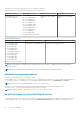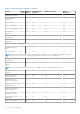Users Guide
From the left pane, click the Products or Order History tab to view the list of your products. Subscription-based products are
listed under Billing accounts tab.
To download the license key from your Dell Digital Locker account:
1. Sign in to your Dell Digital Locker account.
2. From the left pane, click Products.
3. Click the product that you want to view.
4. Click the product name.
5. On theProduct management page, click Get Key.
6. Follow the instructions on the screen to obtain the license key.
NOTE: If you do not have a Dell Digital Locker account, create an account using the email address provided during your
purchase.
NOTE: To generate multiple license keys for new purchases, follow the instructions under Tools > License Activation >
Unactivated licenses
License operations
Before you perform the license management tasks, ensure that you acquire the licenses. For more information, see the Methods
for acquiring licenses.
NOTE: If you have purchased a system with all the licenses pre-installed, then license management is not required.
You can perform the following licensing operations using iDRAC, RACADM, WSMan, Redfish and Lifecycle Controller-Remote
Services for one-to-one license management, and Dell License Manager for one-to-many license management:
● View — View the current license information.
● Import — After acquiring the license, store the license in a local storage and import it into iDRAC using one of the supported
interfaces. The license is imported if it passes the validation checks.
NOTE:
Although you can export the factory-installed license, you cannot import it. To import the license, download the
equivalent license from the Digital Locker or retrieve it from the email you received when you purchased the license.
NOTE: After importing the license, you need to re-login to iDRAC. This is applicable only for iDRAC web interface.
● Export — Exports the installed license. For more information, see the iDRAC Online Help.
● Delete — Deletes the license. For more information, see the iDRAC Online Help.
● Learn More — Learn more about an installed license, or the licenses available for a component installed in the server.
NOTE:
For the Learn More option to display the correct page, ensure that *.dell.com is added to the list of Trusted
Sites in the Security Settings. For more information, see the Internet Explorer help documentation.
For one-to-many license deployment, you can use Dell License Manager. For more information, see Dell License Manager User's
Guide available at https://www.dell.com/esmmanuals.
Following are the user privilege requirements for different license operation:
● Licence View and Export: Login privilege.
● License Import and Delete: Login + Configure iDRAC + Server Control privilege.
Managing licenses using iDRAC web interface
To manage the licenses using the iDRAC web interface, go to Configuration > Licenses.
The Licensing page displays the licenses that are associated to devices, or the licenses that are installed but the device is not
present in the system. For more information on importing, exporting, or deleting a license, see the iDRAC Online Help.
Managing licenses using RACADM
To manage licenses using RACADM, use the license subcommand. For more information, see the
iDRAC RACADM CLI Guide available at https://www.dell.com/idracmanuals.
Overview of iDRAC
25