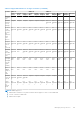Users Guide
● Convert to RAID capable disk.
● Convert to non-RAID disk.
● Blink or unblink the LED.
● Rebuild physical disk
● Cancel rebuild physical disk
● Cryptographic erase
Assigning or unassigning physical disk as global hot spare
A global hot spare is an unused backup disk that is part of the disk group. Hot spares remain in standby mode. When a physical
disk that is used in a virtual disk fails, the assigned hot spare is activated to replace the failed physical disk without interrupting
the system or requiring your intervention. When a hot spare is activated, it rebuilds the data for all redundant virtual disks that
were using the failed physical disk.
NOTE: From iDRAC v3.00.00.00 or later, you can add global hot spares when virtual disks are not created.
You can change the hot spare assignment by unassigning a disk and choosing another disk as needed. You can also assign more
than one physical disk as a global hot spare.
Global hot spares must be assigned and unassigned manually. They are not assigned to specific virtual disks. If you want to
assign a hot spare to a virtual disk (it replaces any physical disk that fails in the virtual disk), then see Assigning or unassigning
dedicated hot spares.
When deleting virtual disks, all assigned global hot spares may be automatically unassigned when the last virtual disk associated
with the controller is deleted.
If you reset the configuration, the virtual disks are deleted and all the hot spares are unassigned.
You must be familiar with the size requirements and other considerations associated with hot spares.
Before assigning a physical disk as a global hot spare:
● Make sure that Lifecycle Controller is enabled.
● If there are no disk drives available in ready state, insert additional disk drives and make sure that the drives are in ready
state.
● If physical disks are in non-RAID mode convert them to RAID mode using iDRAC interfaces such as iDRAC web interface,
RACADM, Redfish or WSMan, or <CTRL+R>.
NOTE:
During POST, press F2 to enter System Setup or Device Setup. CTRL+R option is no longer supported for PERC
10. CTRL+R only works with PERC 9 while boot mode is set to BIOS.
If you have assigned a physical disk as a global hot spare in Add to Pending Operation mode, the pending operation is created
but a job is not created. Then, if you try to unassign the same disk as global hot spare, the assign global hot spare pending
operation is cleared.
If you have unassigned a physical disk as a global hot spare in Add to Pending Operation mode, the pending operation is created
but a job is not created. Then, if you try to assign the same disk as a global hot spare, the unassign global hot spare pending
operation is cleared.
If the last VD is deleted, the global hot spares also returns to ready state.
If a PD is already a global hot spares, user can still assign it again as a global hot spares.
Assigning or unassigning global hot spare using web interface
To assign or unassign a global hot spare for a physical disk drive:
1. In the iDRAC web interface, go to Configuration > Storage Configuration.
The Storage Configuration page is displayed.
2. From the Controller drop-down menu, select the controller to view the associated physical disks.
3. Click Physical Disk Configuration.
All the physical disks associated to the controller are displayed.
4. To assign as a global hotspare, from the drop-down menus in the Action column, select Assign Global Hotspare for one or
more physical disks.
5. To unassign a hot spare, from the drop-down menus in the Action column, select Unassign Hotspare for one or more
physical disks.
Managing storage devices
235