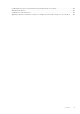Users Guide
○ Set the backplane mode (unified or split mode).
○ Blink or unblink component LEDs.
○ Apply the device settings immediately, at next system reboot, at a scheduled time, or as a pending operation to be
applied as a batch as part of the single job.
Update
● Manage iDRAC licenses.
● Update BIOS and device firmware for devices supported by Lifecycle Controller.
● Update or rollback iDRAC firmware and Lifecycle Controller firmware using a single firmware image.
● Manage staged updates.
● Access iDRAC interface over direct USB connection.
●
Configure iDRAC using Server Configuration Profiles on USB device.
Maintenance and Troubleshooting
● Perform power-related operations and monitor power consumption.
● Optimize system performance and power consumption by modifying the thermal settings.
● No dependency on OpenManage Server Administrator for generation of alerts.
● Log event data: Lifecycle and RAC logs.
● Set email alerts, IPMI alerts, remote system logs, WS Eventing logs, Redfish event, and SNMP traps (v1, v2c, and v3) for
events and improved email alert notification.
● Capture last system crash image.
● View boot and crash capture videos.
● Out-of-band monitor and alert the performance index of CPU, memory, and I/O modules.
● Configure warning threshold for inlet temperature and power consumption.
● Use iDRAC Service Module to:
○ View operating system information.
○ Replicate Lifecycle Controller logs to operating system logs.
○ Automate system recovery options.
○ Enable or disable status of Full Power Cycle for all System components except the PSU.
○ Remotely hard-reset iDRAC
○ Enable in-band iDRAC SNMP alerts
○ Access iDRAC using host OS (experimental feature)
○ Populate Windows Management Instrumentation (WMI) information.
○ Integrate with SupportAssist collection. This is applicable only if iDRAC Service Module Version 2.0 or later is installed.
● Generate SupportAssist collection in the following ways:
○ Automatic — Using iDRAC Service Module that automatically invokes the OS Collector tool.
Dell Best Practices regarding iDRAC
● Dell iDRAC’s are intended to be on a separate management network; they are not designed nor intended to be placed on or
connected directly to the Internet. Doing so could expose the connected system to security and other risks for which Dell is
not responsible.
● Dell EMC recommends using the Dedicated Gigabit Ethernet port available on rack and tower servers. This interface is not
shared with the host operating system and routes the management traffic to a separate physical network, enabling it to be
separated from the application traffic. This option implies that iDRAC's dedicated network port routes its traffic separately
from the server's LOM or NIC ports. The Dedicated option allows iDRAC to be assigned an IP address from the same subnet
or different subnet in comparison to the IP addresses assigned to the Host LOM or NICs.
● Along with locating iDRACs on a separate management subnet, users should isolate the management subnet/vLAN with
technologies such as firewalls, and limit access to the subnet/vLAN to authorized server administrators.
Secure Connectivity
Securing access to critical network resources is a priority. iDRAC implements a range of security features that includes:
● Custom signing certificate for Secure Socket Layer (SSL) certificate.
● Signed firmware updates.
● User authentication through Microsoft Active Directory, generic Lightweight Directory Access Protocol (LDAP) Directory
Service, or locally administered user IDs and passwords.
● Two-factor authentication using the Smart–Card logon feature. The two-factor authentication is based on the physical
smart card and the smart card PIN.
● Single Sign-On and Public Key Authentication.
● Role-based authorization, to configure specific privileges for each user.
18
Overview of iDRAC