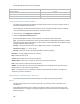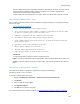Reference Guide
Manage Policies
236
Status
Check box
Select Enable rule to make the rule active.
Actions
Radio button/Check box
Allow
Block
Treat match as intrusion
Log matching traffic
Allow
- Allows traffic through the firewall if the
item is matched.
Block
- Stops traffic from passing through the
firewall if the item is matched.
Treat match as intrusion
- Treats traffic that
matches the rule as an attack and generates an
event that is sent to the Reputation Service. The
Block
action for the rule must be selected for an
event to be generated.
Log matching traffic
- Preserves a record of
matching traffic in the Firewall activity log on the
Endpoint Security Client.
Direction
Drop-down menu
In
Out
Either
In
- Monitors incoming traffic.
Out
- Monitors outgoing traffic.
Either
- Monitors both incoming and outgoing
traffic.
Notes
Text input field
Provides more information about the rule.
Setting UI Control Description
Networks
Network protocol
Radio button/Check box
Any protocol
IP protocol
Non
-IP protocol
Any proto
col - Allows both IP and non-IP
protocols.
IP protocol
- Excludes non-IP protocols. IPv4
protocol or IPv6 protocol. If neither check box is
selected, any IP protocol applies.
Both IPv4 and IPv6 are selectable.
Non
-IP protocol - Includes non-IP protocols only.
Connection types Check box
Wired
Wireless
Virtual
Indicates if one or all connection types apply.
A Virtual connection type is an adapter presented
by a VPN or a virtual machine application, such as
VMware, rather than a physical adapter.
Specify Networks Button/Drop-down menu/text input field
To add a network, click Add, then specify the
following:
Name
- Specifies the network address name
(required).
Type
- Select either Local Network or Remote
Network.
Click
Add, then specify the following:
Netw
ork type - Specifies the origin or destination
of traffic. Select from the network types Single IP,
Subnet, Local subnet, Range, or Fully qualified