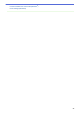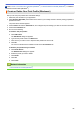User Manual
Home > Print > Print from Your Computer (Windows
®
) > Monitor the Status of the Machine from Your
Computer (Windows
®
)
Monitor the Status of the Machine from Your Computer (Windows
®
)
The Status Monitor utility is a configurable software tool for monitoring the status of one or more devices,
allowing you to get immediate notification of errors.
• To display the Status Monitor icon on your task tray, click the
button. The (Status Monitor) icon
will appear in the small window. Drag the icon to the task tray.
• Do one of the following:
- Double-click the icon in the task tray.
- (Windows
®
XP, Windows Vista
®
, Windows
®
7, Windows Server
®
2003, Windows Server
®
2008 and
Windows Server
®
2008 R2)
Click (Start) > All Programs > Brother > Brother Utilities.
Click the drop-down list and select your model name (if not already selected). Click Tools in the left
navigation bar, and then click Status Monitor.
- (Windows
®
8 and Windows Server
®
2012)
Click
(Brother Utilities), and then click the drop-down list and select your model name (if not
already selected). Click Tools in the left navigation bar, and then click Status Monitor.
- (Windows
®
8.1 and Windows Server
®
2012 R2)
Move your mouse to the lower left corner of the Start screen and click
(if you are using a touch-
based device, swipe up from bottom of the Start screen to bring up the Apps screen). When the Apps
screen appears, tap or click (Brother Utilities), and then click the drop-down list and select your
model name (if not already selected). Click Tools in the left navigation bar, and then click Status
Monitor.
Troubleshooting
Click the Troubleshooting button to access the troubleshooting website.
Visit the Genuine Supplies website
Click the Visit the Genuine Supplies website button for more information on Brother genuine supplies.
When you enable Status Monitor, if you selected Automatic Firmware Update during installation, this
feature will detect and download any updates for your machine.
Related Information
• Print from Your Computer (Windows
®
)
• Printing Problems
64