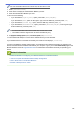User Manual
Home > Network > Additional Methods of Configuring Your Brother Machine for a Wireless
Network > Configure Your Machine for a Wireless Network Using the Machine's Control Panel Setup Wizard
Configure Your Machine for a Wireless Network Using the Machine's
Control Panel Setup Wizard
Related Models: HL-L5200DW/HL-L5200DWT/HL-L6200DW/HL-L6200DWT/HL-L6300DW
>> HL-L5200DW/HL-L5200DWT/HL-L6200DW/HL-L6200DWT
>> HL-L6300DW
HL-L5200DW/HL-L5200DWT/HL-L6200DW/HL-L6200DWT
Before configuring your machine, we recommend writing down your wireless network settings. You will need this
information before you continue with the configuration.
1. Check and record the current wireless network settings of the computer to which you are connecting.
Network Name (SSID)
Network Key
For example:
Network Name (SSID)
HELLO
Network Key
12345
• Your access point/router may support the use of multiple WEP keys, however your Brother machine
supports the use of the first WEP key only.
• If you need assistance during setup and want to contact Brother Customer Service, make sure you
have your SSID (Network Name) and Network Key ready. We cannot assist you in locating this
information.
• If you do not know this information (SSID and Network Key), you cannot continue the wireless setup.
How can I find this information?
- Check the documentation provided with your wireless access point/router.
- The initial SSID could be the manufacturer's name or the model name.
- If you do not know the security information, please consult the router manufacture, your system
administrator, or your Internet provider.
2. Press a or b to select the [Network] option, and then press OK.
3. Press a or b to select the [WLAN] option, and then press OK.
4. Press a or b to select the [Setup Wizard] option, and then press OK.
5. When [WLAN Enable?] appears, press a to select On.
This will start the wireless setup wizard. To cancel, press Cancel.
6. The machine will search for your network and display a list of available SSIDs. When a list of SSIDs appears,
press a or b to select the SSID you want.
7. Press OK.
8. Do one of the following:
109