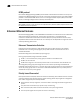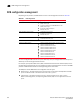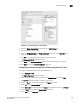User Manual v12.1.0 Instruction Manual
Brocade Network Advisor SAN + IP User Manual 683
53-1002949-01
DCB configuration
20
FIGURE 241 Edit Switch dialog box - LLDP-DCBX tab
4. Select the Global Configuration LLDP profile in the LLDP Profiles list.
5. Click the left arrow button to edit.
6. Select the FCoE Application and FCoE Logical Link check boxes in the Advertise list to
advertise them on the network.
7. Click OK after changing the attributes of the current deployment.
The Deployment Status dialog box displays.
8. Click Start on the Deployment Status dialog box to save the changes to the switch.
9. Click Close to close the Deployment Status dialog box.
Configuring the DCB interface with the DCB map and global LLDP profile
To configure the DCB interface, complete the following steps.
1. Select Configure > DCB.
The DCB Configuration dialog box displays.
2. Select the Te port connected to the CNA from the Product/Ports list and click Edit..
The Edit Port dialog box displays, as shown in Figure 244.
3. Select the Port tab, if necessary, and select the Enable check box.
4. Select L2 from the Interface Mode list.
5. Select Converged (for a Brocade CNA) or Access (for a QLogic CNA) from the L2 Mode list.
6. Click the QoS tab and select the Assign a map check box.
7. Select DCB from the Map Type list.