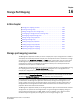User Manual v12.1.0 Instruction Manual
592 Brocade Network Advisor SAN + IP User Manual
53-1002949-01
Associating an HBA with a Host
15
Associating an HBA with a Host
ATTENTION
Discovered information overwrites your user settings.
To associate an HBA with a Host, complete the following steps.
1. Right-click an HBA icon in the Fabric topology and select Host Port Mapping.
The Host Port Mapping dialog box displays.
2. Select the Host to which you want to assign HBAs in the Hosts table or click New Host to create
a new Host.
3. Select the HBA from the HBAs table on the left and click the right arrow.
NOTE
If the HBA is part of more than one fabric, port nodes associated with the other fabrics will
automatically be moved to the Host.
The HBA displays in the Hosts table. The HBA is now associated with the selected Host.
4. Click OK to save your changes and close the Host Port Mapping dialog box.
If the HBA is part of more than one fabric, a message displays: The selected
Host_Name/Host_WWN is part of more than one fabric. The port nodes associated with the
other fabrics will automatically be moved to the Host. Click OK to close the message.
On the Connectivity Map, the HBA displays in the Host.
Importing HBA-to-Host mapping
The Host Port Mapping dialog box enables you to import externally created HBA ports-to-Host
mapping information into the application. The imported file must be in CSV format. The first row
must contain the headers (wwn, name) for the file.
Example
wwn,name
20:00:00:00:C9:69:D5:27, s1
20:00:00:05:1E:0A:35:0E, s2
To import Host port mapping, complete the following steps.
1. Right-click an HBA icon in the Fabric topology and select Host Port Mapping.
The Host Port Mapping dialog box displays.
2. Click Import.
The Import dialog box displays.
3. Browse to the file (CSV format only) you want to import.