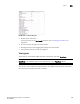User Manual v12.1.0 Instruction Manual
564 Brocade Network Advisor SAN + IP User Manual
53-1002949-01
Ports
14
3. Click Close to close the dialog box.
Determining inactive iSCSI devices
For router-discovered iSCSI devices, you can view all of the inactive iSCSI devices in one list. To do
this, use the Ports Only view and then sort the devices by FC Address. The devices that have an FC
address of all zeros are inactive.
1. Select View All, Levels, and then Ports Only from the main window.
2. Use the scroll bar to view the columns to the right and locate the FC Address column in the
Ports Only list.
3. Click the column label to sort the column in ascending order, if needed.
iSCSI ports that have an FC Address of all zeros are inactive. All others are active.
Determining port status
You can determine whether a port is online or offline by looking at the Connectivity Map or the
Product List.
To determine a port’s status on the Connectivity Map, right-click on the product whose ports you
want to view and select Show Ports.
To determine a port’s status through the Product List, scroll down the Product List to the product
whose ports you want to see and click the plus icon (+) to expand.
The following table lists the port status icons that display:
Tunnel Count The number of tunnels on the switch.
Tunnel ID The tunnel ID number of the switch.
User Port # The user port number of the switch.
VLAN ID The VLAN identifier.
VPWWN State Whether the VPWWN state is enabled or disabled.
VPWWN Type The VPWWN type: Auto or User.
Auto VPWWN The automatically generated VPWWN.
User VPWWN The user-defined VPWWN.
Port added
Port removed, missing, or segmented
TABLE 71 Port connection properties (Continued)
Field Description