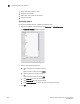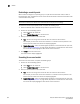User Manual v12.1.0 Instruction Manual
Brocade Network Advisor SAN + IP User Manual 387
53-1002949-01
Customizing the main window
9
Showing levels of detail on the Connectivity Map
You can configure different levels of detail on the Connectivity Map, making device management
easier.
Viewing fabrics
To view only fabrics, without seeing groups, products, or ports, select View > Show> Fabrics Only.
Viewing groups
To view only groups and fabrics, without seeing products, or ports, select View > Show> Groups
Only.
Viewing products
To view products, groups, and fabrics, select View > Show> All Products.
Viewing ports
To view all ports, select View > Show> All Ports.
Exporting the topology
You can save the topology to an image (PNG format).
1. Click Export in the toolbar.
The Export Topology To PNG File dialog box displays.
2. Browse to the directory where you want to export the image.
3. Edit the name in the File Name field, if necessary.
4. Click Save.
If the file name is a duplicate, a message displays. Click Yes to replace the image or click No to
go back to the Export Topology To PNG File dialog box and change the file name.
The File Download dialog box displays.
5. Click Open to view the image or click Cancel to close the dialog box.
Customizing application tables
You can customize any table in the Management application main interface (for example, the
Master Log or the Product List) or in individual dialog boxes in the following ways:
• Display only specific columns
• Display columns in a specific order
• Resize the columns to fit the contents
• Sort the table by a specific column or multiple columns
• Copy information from the table to another application