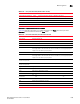User Manual v12.1.0 Instruction Manual
Brocade Network Advisor SAN + IP User Manual 1595
53-1002949-01
Monitoring Flows
44
• Feature - Select options from the Monitor, Mirror, and Generator submenus to activate,
deactivate, or reset the features for selected flow definitions, if these features are included in
the flow definitions. Each feature contains a submenu with the following options:
- Configure - For the Flow Generator only, selecting this option launches the Configure
Generate Flow dialog box.
Using the Configure Generate Flow dialog box, you can set the payload size and pattern for
traffic generated for the flow. Selecting Byles for Payload Size, allows you to set a minimum
of 64 and maximum of 2, 048 bytes. Selecting Random generates a random number of
bytes. In the Pattern field, you can enter a maximum of 32 hexadecimal characters as the
pattern for the generated traffic.
- Activate - Activates the feature if configured for a flow definition and deactivated. The
switch updates the statistic counters from the last values maintained.
- Deactivate - Deactivates feature if configured for a flow definition and activated. The
switch stops updating the measures for a flow, however the older measures counters are
retained.
- Reset - Resets the feature data for the switch if the feature is included for the flow
definition.
• Time duration - Select a time interval for monitoring flows. Possible values are 30 minutes, 1
hour, 6 hours, 12 hours, 1 day, 3 days, 1 week, and 1 month.
• Feature - Select Monitor, Mirror, or Generator. Selecting one of these features will display
different measures for the sub-flows under Flows where the feature has been defined and
activated.
• SCSI - Select to add a check mark to display SCSI-related measures. Select to uncheck the box
and hide SCSI-related measures. Measures include SCSI read count, write count, read rate,
write rate, read data, write data, and read and write frame data.
• Frame - Select to add a check mark to display frame-related measures. Select to uncheck the
box and hide frame-related measures. Measures include transmit (Tx) and receive (Rx) frame
count, Transmit frame and receive frame rate, Transmit and receive word count, and transmit
and receive throughput.
• Name Flow - Select a sub-flow row under Flows and select Name Flow to launch the Add Flow
Definition dialog box. Dialog box fields will be filled out with information from the selected flow.
You can provide a name in the Name field for the selected sub-flow.
NOTE
Name Flow is only enabled when you select one sub-flow. The Active all selected features
option on the displayed Add Flow Definition dialog box will be disabled by default.
• Graph - Select a row in the Flows panel to launch the Historical Graphs/Tables dialog box
(Performance Graph). Refer to “Using the Performance Graph” on page 1601 for details on
using this graph. Note that the Graph option is enabled when one or more sub-flows display in
the Flows tab.