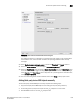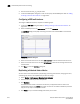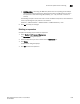User Manual v12.1.0 Instruction Manual
1526 Brocade Network Advisor SAN + IP User Manual
53-1002949-01
IP historical performance monitoring
43
4. Save and close the mibs_to_compile.txt file.
5. Launch the MIB Objects dialog box to view the third-party device MIB objects. Refer to “Adding
or editing a historical data collector” on page 1519.
Configuring a MIB walk instance
To configure a MIB walk instance, complete the following steps.
1. Launch the MIB Index dialog box. Refer to “Adding or editing a historical data collector” on
page 1519.
2. Select an MIB object from the MIB Instance list and click MIB Walk.
The MIB Walk dialog box displays all existing instances of the selected MIB on the selected
product.
FIGURE 662 MIB Walk dialog box
3. Select an instance from the list and click Add Instances to add the selected index to the list.
4. Select an instance from the list and click Set Instances to override the existing index with the
selected index.
5. Click Close to close the MIB Walk dialog box.
Duplicating a historical data collector
You can create a new data collector by duplicating an existing data collector, changing the name,
and editing any values in the duplicate that you want to change.
1. Select Monitor > Performance > Historical Data Collectors.
2. Select the data collector you want to duplicate.
3. Click Duplicate.
The Data Collector wizard is launched. The wizard is pre-populated with the data for the
selected data collector. The Name field shows the name of the collector followed by the word
copy. Go to any step to edit any of the values.
4. Click Finish on any of the wizard dialog boxes when you are done.