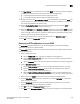User Manual v12.1.0 Instruction Manual
Brocade Network Advisor SAN + IP User Manual 1315
53-1002949-01
Spanning Tree Protocol configuration
36
10. The Force Version list is available only if you selected RSTP. This parameter forces the bridge to
send BPDUs in a specific format. You can enter one of the following values:
• 0: The bridge has been forced to operate in STP default mode.
• 1: The bridge has been forced to operate in RSTP default mode.
11. Specify an interval in the Re-enable Port Interval field, available only if you selected RSTP. This
interval specifies the number of seconds to wait before the port is enabled. The values range
from 10 through 1000000. The default is 300.
12. Click the Re-Enable Port State check box, which is available only if you selected RSTP, to
enable or disable the timeout mechanism for the port.
13. Select the Path Cost option: Standard or Custom, available only if you selected RSTP. The path
cost is the cost of using the port to reach the root bridge. When selecting among multiple links
to the root bridge, STP chooses the link with the lowest path cost and blocks the other paths.
Each port type has its own default STP path cost.
14. Click the right arrow button to move the selected product to the Selected VLANs list.
15. Click OK to launch the Deploy STP dialog box.
Deploying an STP configuration on a port VLAN
The Deploy STP dialog box allows you to view the STP configuration summary and configure
deployment parameters for a selected VLAN.
The Deploy STP dialog box allows you to deploy an STP configuration to target products. Duplicate
action is not supported.
1. Select a deployment option:
• Click the Deploy now option if you want to deploy the STP configuration.
• Click the Save deployment only option if you want to save the STP configuration without
scheduling its deployment.
• Click the Schedule option if you want to schedule the deployment of the STP configuration.
2. Select a Save Configuration option:
• Click the Save to running option to save the configuration while the system is running.
• Click the Save to running and startup option to save the configuration both while the
system is running and when the system starts up.
• Click the Save to running and startup then reboot option to save the configuration both
while the system is running and when the system starts up, and then automatically reboot.
3. Enter a name in the Name field that will be used to identify the configured VLAN.
4. Click the Schedules check box, which is available if you selected Schedule as a deployment
option, to select a frequency.
5. Click the Snapshots check box if you want the Management application to run and save a
report after this configuration is deployed to the device.
6. Click OK to launch the Deployment Status dialog box.
7. Click Start on the Deployment Status dialog box to save the changes to the selected products.