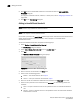User Manual v12.1.0 Instruction Manual
1164 Brocade Network Advisor SAN + IP User Manual
53-1002949-01
Adding thresholds
29
8. Click OK to add the Invalid CRCs threshold to the table and close the Add Invalid CRCs
Threshold dialog box.
To assign this threshold to fabrics, switches, or switch ports, refer to “Assigning thresholds” on
page 1169.
9. Click OK on the Port Fencing dialog box.
Adding an Invalid Words threshold
NOTE
This threshold is only available for Fabric OS devices.
NOTE
This feature requires a Trial or Licensed version.
Use to block a port when the Invalid Words violation type meets the Fabric OS switch threshold. For
default threshold values for Fabric OS devices, refer to Chapter 7 of the Fabric Watch
Administrator's Guide.
To add an Invalid Words threshold, complete the following steps.
1. Select Monitor > Fabric Watch > Port Fencing.
The Port Fencing dialog box displays.
2. Select Invalid Words (Fabric OS only) from the Violation Type list.
3. Click Add.
The Add Invalid Words Threshold dialog box displays.
FIGURE 494 Add Invalid Words Threshold dialog box
4. Enter a name for the threshold in the Name field.
5. Select one of the following options:
• Default — Uses device defaults. Go to step 8.
• Custom — Uses your selections. Continue with step 6.
6. Enter the number of invalid words allowed for the threshold in the Threshold errors field.
7. Select the time period for the threshold from the errors per list. The following choices are
available:
• None — the port is blocked as soon as the specified number of invalid words allowed is
met.
• Second — the port is blocked as soon as the specified number of invalid words allowed is
reached within a second.