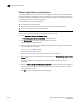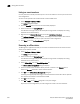User Manual v12.1.0 Instruction Manual
Brocade Network Advisor SAN + IP User Manual 1093
53-1002949-01
Zoning administration
26
Replacing zone members
You can replace one instance of a zone member in one zone, or all instances of the zone member
in all the zones to which it belongs.
1. Select Configure > Zoning > Fabric.
The Zoning dialog box displays.
2. Click the Zone DB tab if that tab is not automatically displayed.
3. Select a fabric from the Zoning Scope list.
This identifies the target entity for all subsequent zoning actions and displays the zoning
database for the selected entity.
4. Right-click the zone member you want to replace in the Zones list and select one of the
following options from the shortcut menu that displays:
• Replace - To replace the zone member in a selected zone.
• Replace All - To replace all instances of the selected zone member.
The Replace Zone Member dialog box displays.
5. Select the option from the Member Type list that you want to use to identify the replacement
zone member.
For Network OS fabrics, only WWN and Alias are supported.
6. Enter the WWN, name, domain and port index numbers, or alias — whichever is appropriate for
the method you chose in step 5.
When you choose the WWN method, you may define a name for the replacement zone
member.
7. Click OK.
The new zone member replaces the old zone member in the Zones list and the Replace Zone
Member dialog box closes.
8. Click OK or Apply to save your changes.
Any zones or zone configurations you have changed are saved in the zone database.
Replacing an offline device by WWN
The Management application enables you to replace an offline device by WWN from all zones and
zone aliases in the selected zone DB.
1. Select Configure > Zoning > Fabric.
The Zoning dialog box displays.
2. Select a fabric from the Zoning Scope list.
This identifies the target entity for all subsequent zoning actions and displays the zoning
database for the selected entity.
3. Select Offline Utility from the Zone DB Operation list.
The Offline Device Management dialog box displays.
4. Clear the Remove column check box for the offline device you want to replace.