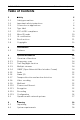FLEXIDOME HD 720p60 NDN-733 en Installation Manual
FLEXIDOME HD Table of Contents | en 3 Table of Contents 1 Safety 6 1.1 Safety precautions 6 1.2 Important safety instructions 7 1.3 Connection in applications 8 1.4 Type label 8 1.5 FCC & ICES compliance 1.6 MicroSD cards 10 9 1.7 UL certification 10 1.8 Bosch notices 11 1.9 Copyrights 12 2 Introduction 13 2.1 Features 13 3 System Information 14 3.1 Overview of functions 14 3.1.1 Progressive scan 14 3.1.2 True Day/Night function 14 3.1.
en | Table of Contents FLEXIDOME HD 5 Installation 19 5.1 Parts 19 5.2 Mounting the unit 20 5.2.1 Surface mounting 20 5.2.2 Flush mount 22 5.3 Connections 24 5.3.1 Make the connections 24 5.4 Mount the camera module 27 5.5 Opening the camera module 28 5.6 Controls 29 5.7 Camera set-up 30 5.8 Camera positioning 31 5.8.1 Pan 31 5.8.2 Tilt 32 5.8.3 Twist 33 5.9 Using the install wizard 34 5.9.1 Adjustment procedure 34 5.
FLEXIDOME HD Table of Contents | en 5 10 Technical Data 43 10.1 Specifications 43 10.1.1 Dimensions 45 Bosch Security Systems Installation Manual AM18-Q0615 | v1.0 | 2012.
en | Safety FLEXIDOME HD 1 Safety 1.1 Safety precautions DANGER! High risk: This symbol indicates an imminently hazardous situation such as "Dangerous Voltage" inside the product. If not avoided, this will result in an electrical shock, serious bodily injury, or death. WARNING! Medium risk: Indicates a potentially hazardous situation. If not avoided, this could result in minor or moderate bodily injury. CAUTION! Low risk: Indicates a potentially hazardous situation.
FLEXIDOME HD 1.2 Safety | en 7 Important safety instructions Read, follow, and retain for future reference all of the following safety instructions. Follow all warnings on the unit and in the operating instructions before operating the unit. 1. Clean only with a dry cloth. Do not use liquid cleaners or aerosol cleaners. 2. Do not install unit near any heat sources such as radiators, heaters, stoves, or other equipment that produce heat. Avoid exposure to direct sunlight for long periods. 3.
en | Safety 1.3 FLEXIDOME HD Connection in applications Grounding The yellow/green safety (power) ground wire from the camera must be connected to the system earth of the installation. U.S.A.: - section 810 of the National Electrical Code, ANSI/NFPA No.70, provides information regarding proper grounding. 12 VDC / 24 VAC power source: This unit is intended to operate with a limited power source. The unit is intended to operate at either 12 VDC or 24 VAC (if PoE is not available).
FLEXIDOME HD 1.5 Safety | en 9 FCC & ICES compliance FCC & ICES Information This equipment has been tested and found to comply with the limits for a Class B digital device, pursuant to part 15 of the FCC Rules. These limits are designed to provide reasonable protection against harmful interference in a residential installation.
en | Safety 1.6 FLEXIDOME HD MicroSD cards Bosch Security systems recommends that local storage on microSD card should only be used for alarm recording and Automatic Network Replenishment (ANR) applications. To minimize the risk of loss of digital information, we recommend multiple, redundant recording systems, and a procedure to back up all digital information. 1.7 UL certification Disclaimer Underwriter Laboratories Inc.
FLEXIDOME HD 1.8 Safety | en 11 Bosch notices Video loss Video loss is inherent to digital video recording; therefore, Bosch Security Systems cannot be held liable for any damage that results from missing video information. To minimize the risk of lost digital information, Bosch Security Systems recommends multiple, redundant recording systems, and a procedure to back up all analog and digital information. Optical elements Optical elements are sensitive and should be protected at all times.
en | Safety 1.9 FLEXIDOME HD Copyrights The firmware uses the fonts "Adobe-Helvetica-Bold-R-Normal-24-240-75-75-P-138-ISO10646-1" and "Adobe-Helvetica-Bold-RNormal--12-120-75-75-P-70-ISO10646-1" under the following copyright: Copyright 1984-1989, 1994 Adobe Systems Incorporated. Copyright 1988, 1994 Digital Equipment Corporation.
FLEXIDOME HD Introduction | en 2 Introduction 2.1 Features 13 The FLEXIDOME HD 720p IP Day/Night camera is a highperformance, surveillance color camera. The camera uses H.264 compression technology to give clear images while reducing bandwidth and storage requirements. It is also ONVIF compliant to improve compatibility during system integration. The camera operates as a network video server and transmits video and control signals over data networks, such as Ethernet LANs and the Internet.
en | System Information FLEXIDOME HD 3 System Information 3.1 Overview of functions The camera incorporates a network video server. Its primary function is to encode video and control data for transmission over an IP network. With its H.264 encoding, it is ideally suited for IP communication and for remote access to digital video recorders and IP systems. The use of existing networks means that integration with CCTV systems or local networks can be achieved quickly and easily.
FLEXIDOME HD 3.1.5 System Information | en 15 Audio Two-way duplex audio is available in the unit for live voice communications or audio recording. 3.1.6 Alarm I/O The alarm input can be used to control the functionality of the unit. An alarm output can control external devices. 3.1.7 Tamper detection and motion detection The camera offers a wide range of configuration options for alarm signaling in the event of tampering with the camera.
en | System Information 3.1.12 FLEXIDOME HD Recording The camera can be used with an iSCSI server connected via the network to store long-term recordings, and with a local microSD card for shorter storage times and temporary recordings. 3.1.13 Configuration The camera can be configured using a browser on the local network (Intranet) or from the Internet. Similarly, firmware updates and rapid loading of device configurations are also possible.
FLEXIDOME HD 3.2 System Information | en 17 Operation with external systems The camera can be used with a variety of Bosch systems: – Bosch Video Management System – Bosch Video Client – Bosch Recording Station When connected to any of these systems, many of the camera configuration parameters are controlled by the system and not by the settings made via a web browser.
en | Planning FLEXIDOME HD 4 Planning 4.1 Unpacking Unpack carefully and handle the equipment with care. The packaging contains: – FLEXIDOME HD IP camera – Torx screwdriver bit – Camera mounting kit – RJ45 female-to-female network cable connector – – Optical disk – Manuals – Bosch Video Client Quick install instructions and safety instructions If equipment has been damaged during shipment, repack it in the original packaging and notify the shipping agent or supplier. 4.
FLEXIDOME HD 5 Installation | en 19 Installation CAUTION! Installation should only be performed by qualified service personnel in accordance with the National Electrical Code or applicable local codes. 5.1 Parts The camera/housing unit consists of the following parts: 1. 2. 3. Bosch Security Systems Mounting base Surface mount ring Camera module with fixing ring Installation Manual AM18-Q0615 | v1.0 | 2012.
en | Installation FLEXIDOME HD 5.2 Mounting the unit 5.2.1 Surface mounting 9.5 mm (0.375 in) Ø 8 m m 3x 3x PCD 123 mm (4.84 in) Figure?5.1?Surface mounting To mount the camera on the surface of a wall or ceiling: 1. Use the mounting base as a template to mark the holes indicated in the drawing. The PCD is 123 mm (4.84 in). 2. Drill three holes with a diameter of 8 mm (0.3 in). 3. Insert the supplied plugs into the holes. 4.
FLEXIDOME HD Installation | en 21 5. Place the surface mount ring over the cable tree. 6. Suspend the camera module from the plastic hook inside the mounting base ensuring that the suspension cable is seated securely in the groove. Bosch Security Systems Installation Manual AM18-Q0615 | v1.0 | 2012.
en | Installation 5.2.2 FLEXIDOME HD Flush mount 156 mm (6.14 in) Ø 8 m m 3x 3x PCD 178 mm (7 in) Figure?5.2?Flush mounting To flush mount the camera in a wall or ceiling: 1. Use the mounting base as a template to mark out the recess and to mark the holes indicated in the drawing. The PCD is 178 mm (7 in) 2. Cut out the recess. 3. Drill three holes with a diameter of 8 mm (0.3 in). 4. Insert the supplied plugs into the holes. 5.
FLEXIDOME HD 6. Installation | en 23 Suspend the camera module from the plastic hook inside the mounting base ensuring that the suspension cable is seated securely in the groove. Bosch Security Systems Installation Manual AM18-Q0615 | v1.0 | 2012.
en | Installation 5.3 FLEXIDOME HD Connections CAUTION! Isolate unused power wires individually. Check the type label on the rear of the camera module for the correct power ratings. 5.3.1 Make the connections The unit has connection terminals on flying leads. In wet or outdoor installations make use of a field wiring box with NEMA Type 4X or IP66 protection level or better. Make the connections inside a water tight compartment. Isolate unused power wires individually.
FLEXIDOME HD Installation | en 25 Power connection 1. Use a class 2 power supply 24 VAC or +12 VDC. 2. Connect the power wires (red+ , brown-) to the power supply. 3. Connect the earth wire (yellow/green) from the camera to the system earth of the installation to ensure correct EMC/ RFI and safety protection. Network (and PoE) connection 1. Use a shielded twisted pair (STP) Category 5e cable, maximum length 100 meters. 2.
en | Installation FLEXIDOME HD Alarm output Use the alarm relay output for switching external devices such as lamps or sirens. – Refer to the cable tree table to identify the wire colors for connecting the alarm output. – In the menu system, configure the relay output to operate as either normally open (NO) or normally closed (NC). Audio in / Audio out The unit has full-duplex mono audio. The two-way communication can be used to connect a speaker or door intercom system.
FLEXIDOME HD 5.4 Installation | en 27 Mount the camera module 1. Route the cable tree from the camera around the rear of the camera module and secure all cables. 2. For surface mounted units, place the surface mount ring over the mounting base. – With a side connection, remove the tab at the side entrance; with a rear connection, leave it in place. 3.
en | Installation 5.5 FLEXIDOME HD Opening the camera module 1. Using the supplied screwdriver bit, loosen the two screws securing the camera window section of the camera module. 2. Carefully, allow the camera window section to hang loose on the earth wire. x2 AM18-Q0615 | v1.0 | 2012.
FLEXIDOME HD 5.6 Installation | en 29 Controls 1. Indication LEDs The bi-colored LED indicates a failure (red), normal operation (green) or an established connection (green flashing). It can be disabled in the installer menu. 2. Menu button The menu button is used to start the installation wizard. 3. Reset button Restores the default IP address or restores a previous version of the firmware if uploading a new version fails.
en | Installation 5.7 FLEXIDOME HD Camera set-up To help set up the camera for installation: 1. Connect a monitor to the 2.5 mm jack using the optional monitor cable (S1460) which provides a CVBS signal (for installation purposes). 2. Disconnect the internal network cable. 3. Connect an external network cable with power (PoE). 4. After power-up, wait a little (less than 20 seconds). S1460 PoE 1. 2.
FLEXIDOME HD 5.8 Installation | en 31 Camera positioning The camera module position can be adjusted along three axes. CAUTION! Do not expose the sensors to direct sunlight. 5.8.1 Pan For horizontal adjustment (pan): 1. Slightly loosen the three screws in the fixing ring with the supplied screwdriver bit. 2. Rotate the camera module in the base. Do not rotate more than 180° in either direction. 3. Tighten the three screws in the fixing ring with the supplied screwdriver bit.
en | Installation 5.8.2 FLEXIDOME HD Tilt For vertical adjustment (tilt): 1. Loosen the two screws in the camera module wings with the supplied screwdriver bit (1). 2. Swing the camera module between the wings. Do not rotate more than 100°. 3. Tighten the two screws in the camera module wings with the supplied screwdriver bit (1). 4. For extra secure locking, tighten (hand-tight) the two socket head screws in the side of the camera module wings with the supplied allen key (2). 5.
FLEXIDOME HD 5.8.3 Installation | en 33 Twist To obtain a horizontal horizon (for tilted ceilings or sidewall mounting), push and turn the green lever as necessary to align the picture shown on the monitor. Bosch Security Systems Installation Manual AM18-Q0615 | v1.0 | 2012.
en | Installation 5.9 FLEXIDOME HD Using the install wizard The Menu button on the control panel is used to access the camera install wizard. When there is a choice in the wizard, the options are selected by either a short press or a longer press of the button. The wizard handles the following functions: – Lens identification – Zoom and focus adjustment conditions – Image orientation – Auto back focus Run the wizard to adjust the focus.
FLEXIDOME HD 4. Installation | en 35 Briefly press the Menu button to start the automatic motorized back focus (Auto MBF) adjustment. – You will hear the motorised automatic back focus process running. – 5. The progress is shown on the monitor. If the camera is not correctly focussed, press the Menu button for a longer time to restart the wizard. 6. If the camera is correctly focussed, briefly press the Menu button to save the results. 5.10 – The back focus position is stored.
en | Camera configuration 6 FLEXIDOME HD Camera configuration The camera normally provides an optimal picture without the need for further adjustments. Configuration of the camera is carried out via the network using a web browser. 6.1 User modes The camera has six user modes. These are selected via the web browser interface. The default mode is Outdoor. 6.2 Day/Night switching The camera is equipped with a motorized IR filter.
FLEXIDOME HD 7 Browser connection | en 37 Browser connection A computer with Microsoft Internet Explorer can be used to receive live images from the camera, control the camera, and replay stored sequences. The camera is configured over the network using the browser. The configuration options using the menu system of the camera itself are limited to setting up the lens and network. Note: The camera can also be configured using the supplied Bosch Video Client or the Bosch Video Management System. 7.
en | Troubleshooting FLEXIDOME HD 8 Troubleshooting 8.1 Function test The camera offers a variety of configuration options. Therefore, check that it works properly after installation and configuration. This is the only way to ensure that the camera will function as intended in the event of an alarm.
FLEXIDOME HD 8.2 Troubleshooting | en 39 Resolving problems The following table is intended to help identify the causes of malfunctions and correct them where possible. Malfunction Possible causes Solution No image Defective camera. Connect a local monitor transmission to to the camera and check remote location. the camera function. Faulty cable connections. Check all cables, plugs, contacts and connections. No connection Incorrect encoder stream Select the H.
en | Troubleshooting FLEXIDOME HD Malfunction Possible causes Solution No audio Hardware fault. Check that all connected transmission to audio units are operating remote station. correctly. Faulty cable connections. Check all cables, plugs, contacts and connections. Incorrect configuration. Check audio parameters on the Audio configuration and LIVEPAGE Functions pages. The audio voice Wait until the connection connection is already in is free and then call the use by another receiver.
FLEXIDOME HD Troubleshooting | en 41 Malfunction Possible causes Solution Placeholder with a JVM not installed on your Install Sun JVM from the red cross instead of computer or not product optical disk. the ActiveX activated. components. Web browser Active proxy server in Create a rule in the local contains empty network. computer's proxy fields. settings to exclude local IP addresses. The POWER LED is Firmware upload failed. Repeat firmware upload. red. 8.
en | Maintenance FLEXIDOME HD 9 Maintenance 9.1 Testing the network connection The ping command can be used to check the connection between two IP addresses. This allows testing whether a device is active in the network. 1. Open the DOS command prompt. 2. Type ping followed by the IP address of the device. If the device is found, the response appears as " Reply from ... ", followed by the number of bytes sent and the transmission time in milliseconds.
FLEXIDOME HD Technical Data | en 10 Technical Data 10.1 Specifications Imager 1/3-inch CMOS HD sensor Image resolution 1280 × 720 pixels Rated supply voltage 43 24 VAC ±10% 50/60 Hz 12 VDC ±10% Power-over-Ethernet 48 VDC nominal Current consumption 1 A (12 VDC) 0.8 A (24 VAC) 0.3 A (PoE 48 VDC) Minimum illumination 0.017 lx color 30 IRE, F1.4, 30 ips 0.
en | Technical Data LAN interface FLEXIDOME HD STP, Ethernet 10/100 Base-T, auto-sensing, half/full duplex, RJ45 Video encoding H.264 (ISO/IEC 14496-10), M-JPEG protocols Stream (max.) 720p50/60 Group of pictures IP, IBP, IBBP Network protocols IPv4, IPv6, UDP, TCP, HTTP, HTTPS, RTP, IGMPV2/ V3, ICMP, RTSP, FTP, Telnet, ARP, DHCP, SNTP,SNMP (V1, MIB-II), 802.1x, SMTP, iSCSI, UPnP (SSDP) Encryption TLS 1.
FLEXIDOME HD 10.1.1 Technical Data | en 45 Dimensions 151 (5.59) 140 (0.55) 35 (1.38) 116 (4.57) Ø208 (8.2) mm (in) Bosch Security Systems Ø150 (5.9) Installation Manual AM18-Q0615 | v1.0 | 2012.
en | Technical Data AM18-Q0615 | v1.0 | 2012.
Bosch Security Systems www.boschsecurity.