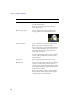User`s guide
Working with the Motion Stabilizer
503
Tracker tab option Select to enable the corresponding motion tracker.
Deselect the option to disable the tracker.
Color controls set the color for the Motion Tracker’s
onscreen Search and Target regions. This color is
used to draw the motion path created when the
tracker data is generated.
If you are using multiple trackers, choose a different
color for each to help identify each tracker in the
Preview window.
Tracker tab Click to adjust the parameters for that tracker.
Draw Regions Select to view the location of the Search and Target
regions at each frame in the timeline, after you
generate tracker data. The Search and Target regions
for the analyzed tracker are displayed in the Motion
Tracker Preview window.
Deselect this option to hide these regions. Tracker
Regions and the current center point are drawn in
complementary colors for that tracker.
Draw Centers Select to view a motion path showing the location of
the center of the Target region at each frame in the
effect. The motion path for the analyzed tracker is
displayed in the Motion Tracker Preview window.
Deselect this option to hide the motion path.
The following examples show Draw Regions set to
On, the Draw Centers set to On, and the Draw
Regions and Draw Centers set to On.
Parameter Description