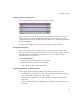User`s guide
Chapter 1 Desktop
48
To move a user mark:
• Do one of the following:
t Drag the user mark on the timeline to the new position.
t In the User Mark window, select the user mark and enter a new timecode in the
Timecode field.
To jump from one user mark to another:
• Do one of the following:
t In the User Mark window, double-click the user mark.
t On the timeline, right-click the user mark and select Go to Next Mark or Go to
Previous Mark.
t From the Track menu, select User Marks > Go to Next Mark or Go to Previous
Mark.
t Press Alt+L to go to the next mark or Alt+J to go to the previous mark.
To sort user marks:
t In the User Marks window, click the appropriate Column heading to sort the marks by
the information in that column.
The choices are Color, Type, Timecode, and Comments. User Marks are arranged from
top to bottom by the criteria that you select.
Using Context Menus with User Marks
You can use context menus to delete, move to the next or previous User Mark, or open the
User Mark window.
To use context menus with user marks:
1. Press the Control key and right-click a User Mark to open its context menu.
2. Select the appropriate menu item:
• Delete User Mark
• Go to Next User Mark
• Go to Previous User Mark
• Open User Mark Window