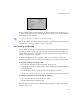User`s guide
Adding Effects to Text
437
• Line to apply the effect to individual lines.
3. From the Order menu, select one of the following:
• Forward to type the text from left to right.
• Reverse to type the text from right to left.
• Random to type the text randomly.
4. Select the Text Type On option and adjust the percentage that the text is visible in each
frame.
For detailed information on the Type-On parameters, see Type-On Tab Parameters on page
489.
Randomizing Text
The Jitter tab allows you to randomize text parameters including Position, Angle, Scale, Hue
and Opacity. The Jitter parameters are expressed as a percentage and are applied to
individual text characters. If you want to jitter the border and fill of text separately, you need
to create two tracks, one with border and one with fill. You can also add these parameters in
the Type On tab. For more information, see “Creating Type-On Animation” on page 436.
The Jitter tab is available for text using the 3D Plane, 3D Line Art Shape, or 3D Extrusion
shapes.
To randomize text:
1. Select the Face track by clicking the Track Selector button or pressing F.
2. Use the Jitter Seed controls to control the amount of jitter from frame to frame.
3. Use the Jitter Speed controls to set the speed of the jitter.
4. Use the Jitter Position parameters to randomize the text characters on the X and Y axes.
5. Set the Jitter Angle to randomize the angle of the text characters.
6. Set the Jitter Scale to randomize the scale of the text characters.
7. Set the Restrictions for the jitter by selecting one of the following options:
• None: Does not restrict jitter.
• Positive Only: Restricts the parameters to only allow values that are higher than the
original.
Track Selector button