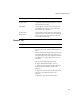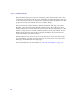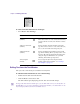User`s guide
Applying Additional Shapes
393
Alpha to Opacity
option
Select to apply the alpha channel values to texture
tracks and set the opacity value of the underlying
material.
Areas where the alpha channel value is 0 are
transparent and the underlying material is not
visible.
When this option is deselected, the Opacity setting
in the Materials tab sets the opacity of the underlying
material.
Values less than 100 allow you to blend the applied
texture track with the underlying material. Materials
are set in the Materials tab. See “Applying Materials
in 3D Space” on page 327 for more information.
The following examples show the results of the
Alpha to Opacity option. A gold material is applied
to an extruded Spline Primitive.
Example 1. Without Texture track only the
underlying material is visible.
Example 2. Maps a Texture track to the Front Face,
and deselects Alpha to Opacity. Material is visible in
areas where the alpha channel value is 0.
Example 3. Maps the Texture track to the Front Face
and selects Alpha to Opacity. The background
gradient is visible in areas where the alpha channel
value is 0.
You can consult the Avid FX online help to view
these examples in color.
Parameter Description
Underlying
material
Alpha to Opacity
deselected
Alpha to Opacity
selected