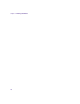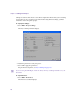User`s guide
Chapter 3
Starting Your Project
After the tour of the desktop, you can now begin a project, set preferences, and bring
in media to the project. To streamline your workflow, consider the type of media that
you will be working with and how you would like to organize your material on the
project window and the timeline.
• Setting Your Preferences on page 137
• Importing Media on page 140
• Creating Projects on page 150
Setting Your Preferences
If you entered Avid FX as a plugin from an Avid editor, Avid FX uses the project
settings specified in the editor. If you are using the Avid FX Engine, make sure that
your project settings and preferences for import and export match those of the source
or destination project. If you are not sure, contact your project leader. Either way, it is
a good idea to review the project settings and preferences at the start of a project.
These include:
• Project Settings, where you specify options such as Video format, size in pixels,
aspect ratio, FPS, duration, Start timecode, Color depth, Alpha channel, safe
levels, etc.
• Preferences, which include tabs for Appearance, Behavior, Tools, Import, Export,
and Preview. Depending on your host application and hardware, some of these
options may not be available.
To open the Project Settings window, select Edit > Project Settings. Deselect the
Display Project Settings Window checkbox to prevent the Project Settings window
from appearing every time that you launch Avid FX.
Most preferences become the default until you reset them. The two exceptions are the
Duration and the Project Name options. Preferences apply to entire projects and not to
individual effects. If you change your preferences for one effect in the project, those