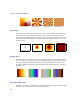User`s guide
Creating Media
103
Creating Gradient Blends
Regardless of the type of gradient you select, you can modify its appearance by adjusting the
color stops, adding color stops (which add intermediate colors in your gradient), and setting
the transparency of each color.
By default, there are two color stops and a midpoint, which automatically appears between
the new color stop and each neighboring color stop. A gradient can have up to sixteen color
stops. The new color stop is assigned the color of the point on the gradient editor above the
stop. Color stops are numbered in the order that you create them. If you remove a color stop,
the remaining color stops do not renumber.
To create a gradient blend:
1. Define the starting color of the gradient.
2. Add a color stop by clicking in the gradient editor.
To delete a color stop at anytime, drag it downward and away from the gradient editor.
3. Drag the color stop to where you want the next blend to begin.
4. Add more color stops as necessary and continue adjusting until you are satisfied.
n
You can also use the Position and Midpoint text boxes and sliders to adjust the color stops.
The value is expressed as a percentage, a value of 1.0 represents the right edge of the
gradient and a value of 0 represents the left edge of the gradient.
To define the color of a color stop:
1. Select the color stop or midpoint.
When a color stop is selected, its point turns black. If you select the midpoint, the color
stop to the left is also selected.
Start color
End color
Midpoint
Selected
Selected midpoint
Associated color stop is selected.