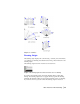Datasheet
Create Simple Entities | 41
Create Simple Entities
In the exercises that follow, you become familiar with simple entities by
creating lines, arcs, circles, polygons, and polylines. While you create enti-
ties, you also become familiar with the AutoSketch drawing window and how
the menus and toolbars can be used to create entities. In a later tutorial, you
learn how to create useful drawings with entities and symbols. But for now,
have fun creating simple entities.
Create Lines
In this exercise, you learn to
❒ Create a single line, a multiline, and a double line.
❒ Create lines using the Draw menu and the All-In-One toolbar.
❒ Right-click a toolbar button to access related buttons on a toolset.
❒ Right-click a command to end it.
❒ Use the SHIFT key to select multiple entities.
❒ Delete entities.
A line is an entity that connects two points. You can use a line to represent
any straight object.
To create a line
1 In AutoSketch, on the File menu, click New.
2 In the New dialog box, click Start Drawing Immediately, and then click
OK.
3 On the Draw menu, click Line ➤ Single.
4 In the drawing window, click anywhere to create the startpoint of the line.
Then, click another point in the drawing window to create the endpoint.
Right-click to end the command.
Example of a line produced with the Line Single option
Click a startpoint Click an endpoint Right-click to end
LINE command