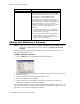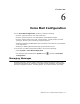User guide
Detaching and Deleting a Gateway
AltiWare ACC 5.2 Administration Manual 71
To attach a gateway to the AltiServ system:
1. Select the gateway you want to attach.
2. Click the Attach button.
It takes 2-5 minutes to attach a gateway, depending on how many boards are in the
gateway. If a “Failed” message appears, you may have entered an incorrect IP
address or password, or the gateway may already be attached.
Detaching and Deleting a Gateway
You can detach an AltiGateway without shutting down the AltiWare system.
Caution! Always try to detach a gateway when call activity in the system is low. If
resources are being used in one of the gateways, ongoing calls may be
dropped.
To detach a gateway from the AltiWare system:
1. Select the gateway you want to detach.
2. Click the Detach button. You are asked for confirmation:
3. Click Yes to confirm. A message appears telling you that the detachment was
successful, and the Status field of the gateway reads Disconnected.
To delete a gateway from the Gateway Management window:
First detach the gateway. Then select the gateway you want to delete, and click the
Delete button. The gateway disappears from the window. You can add it back again, if
you want, by using the Add button.
Changing Gateway ID and Password
You can change the selected gateway’s unique number (01, 02) and the password by
clicking the Config button in the Gateway Management window. This opens the
AltiGateway Configuration Tool. Make your changes, and click Apply.