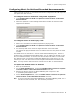User guide
Chapter 4: System Configuration
AltiWare ACC 5.2 Administration Manual 61
Configuring Music On Hold and Recorded Announcements
Callers will hear the music or recorded announcement configured on this tab only if the
user places the caller on hold.
To configure music on hold when using audio equipment
1. Check Enable Callers on Hold or in Queue to Listen to Music or Recorded
Announcement.
2. Select the Quantum or Triton Analog Station board number to which the audio
equipment is attached.
To configure music on hold to play a file
1. Make sure a VoIP board is installed (required for playing a file).
2. Check Enable Callers on Hold or in Queue to Listen to Music or Recorded
Announcement.
3. Use the drop-down list to select the logical board ID of the VoIP board.
The system will play the default music-on-hold file when the user places the caller
on hold.
The default music-on-hold file is a .wav file called “MusicOnWaiting.wav”. The file is
located in the C:\PostOffice\phrases\Music folder. You can replace the file with a .wav
file (or an AltiGen PCM file). A .wav file must be in 8 kHz/ 8 bit/ Mono/ u-Law format.
Any optional music-on-hold files included with AltiWare are in that format. You can
convert your own .wav files to this format using Microsoft Windows Sound Recorder.
Note: You may need to reduce the music volume level 70-80% to avoid distortion.
To replace the default music-on-hold file
1. Back up the default file.
2. On the Audio Peripheral tab, uncheck the Enable Callers on Hold or in Queue
to Listen to Music or Recorded Announcement check box.
3. Rename the desired .wav file to “MusicOnWaiting.wav” and put it in the
C:\PostOffice\phrases\Music folder.
4. On the Audio Peripheral tab, check the Enable Callers on Hold or in Queue to
Listen to Music or Recorded Announcement check box.
Note: If you have two files named MusicOnWaiting in the MusicOnWaiting folder, one a
.wav file and one a PCM file, the .wav file takes precedence.