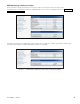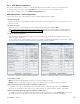User Manual
29
017-230-B4 Rev B
6.2.5 Viewing the 200-Event Log
Use the LCD display to view up to the last 200 events, and the malfunctions that triggered each of them. If more
than 200 events occurred, the oldest is overwritten. The 200-event log cannot be cleared in the LCD menus.
Procedure
1. From the Logo screen, navigate to the EVENT STATUS MENU.
EVENT STAT
MENUS
120/60/N
LINE
DATE EVENT HAPPENED
(YY:MM:DD) (Depends on
selected date format)
TIME EVENT HAPPENED
(HH:MM:SS 24-hour clock)
(Depends on selected date format)
EVENT COUNTER
(Event #1 shown)
OPERATING MODE the
Alpha FXM was in when the
event happened (LINE shown)
06:11:29
16:23:56
EVENT: 1
LINE
EVENT: 1
Event
Loading
ALARM STATUS
Over Load
2. Press the SELECT button to enter the submenu.
3. The following log screen appears.
4. Press the SELECT button. The event counter flashes.
5. Press the SCROLL button to scroll through the event counter.
6. When you reach the event you want press the SELECT button.
7. The event loading screen appears and then the log screen reappears with the details for that event.
8. Press the SCROLL button. One of the faults or alarms shown in Table Q and Table R is displayed and is the
malfunction that triggered the event.