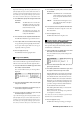Operator`s manual
MPC2500 Operator’s Manual rev 1.0
26
Chapter 4: Editing sequences
Chapter 4 : Editing sequences
There are two ways to edit sequences. You can select a region and edit all events at one time, or you can edit each event in
detail. In this section, you will learn about the SEQ EDIT mode, where you can select a region to edit your event(s).
Selecting a region within a
track to edit
You can edit the events within a region that you set in the
track. This is done in the EVENTS page of the SEQ EDIT
mode, which can be accessed by pressing the [MODE] key
and then the [PAD 13].
Selecting a region for the editing
In the EVENTS page, there are 3 different editing op-
tions in the Edit field: COPY, MOVE and TRANSPOSE.
The procedure to select the editing region is the same
for all three options. Let us begin with the selection of
the editing region.
• Setting the time
Select the Time field in the EVENTS page of the
SEQ EDIT mode.
In the Time field, you can set the start and end
points of the editing region. For example, to edit
the first bar of a 2-bar sequence, set this field to “
001.01.00 - 002.01.00 ”. In this case, the event at the
“002.01.00” point will not be edited.
If you set the end point “002.01.00”, like in this
picture, the area right before this point will be in-
cluded in the area.
002.01.00
001.04.95001.04.94 002.01.01001.04.93
EVENT EVENT EVENT EVENT EVENT
• Setting the pad/note number
01. Select the Notes field in the EVENTS page of the
SEQ EDIT mode.
The display of the Notes field depends on the type
of the track that you have selected.
• When DRUM track is selected:
In default, the field is set to ALL, which means the
MPC2500 will edit all the pads. If you wish to edit
only a specific pad, position the cursor in the Notes
field and hit the desired pad. The pad number will
be displayed in the Notes field. You can select sev-
eral pads. If you hit a different pad by mistake, you
can cancel the selection by hitting the pad again.
To restart the pad selection, turn the DATA wheel
to the left. The value in the Note field will be reset
to ALL so that you can select the pad that you want
from the beginning.
When MIDI track is selected:
The display changes to show the selected region
by note number.
You will set the upper limit and the lower limit of
the note in the field, The MPC2500 will edit only
the events within the note numbers set in this field.
Copying events (COPY)
You can copy events within the selected region to another
place. The source data will remain in the original location.
01. Select the Edit field in the EVENT page of the SEQ
EDIT mode, and select COPY.
The various fields necessary for the copying will
be displayed.
02. In the Time field and the Notes field, select the region
and notes that you wish to copy.
03. In the From sq field and the Tr field in the right, select
the source sequence and track.
04. In the To sq and the Tr field in the right, select the
destination sequence and track.