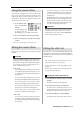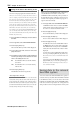Operator`s manual
MPC2500 Operator’s Manual rev 1.0
104
Chapter 16: Save / Load
folder inside, you can select that folder (in the lower directory) by
pressing the right cursor key. You can also move to the upper
directory by pressing the left cursor key.
Creating a new folder
You can create a new folder and select it as the destination.
01. In the Directory window, select a directory you wish
to create a new folder to.
The new folder will be created in the folder cur-
rently selected in the left list.
02. In the Directory window, press the [F5] (NEW) key.
The Name window will be opened. Enter the folder
name in the window.
For more information about setting the name, see
the “Setting names” section on page 10.
03. In the Name window, press the [F5] (ENTER) key.
The new folder will be created in the selected di-
rectory. In the Directory window, the new folder is
selected.
Saving a sample
You can save samples one by one.
01. In the To field of the SAVE page, select the destina-
tion folder.
02. In the Type field, select SAVE A SAMPLE.
03. In the Item field, select the sample to save.
You can select the sample data in the memory by
turning the DATA wheel.
04. Press the [F6] (DO IT) key.
The MPC2500 starts saving the sample.
•
When the destination folder has the data with the same name
If the destination folder already has the data with
the same name, the File Exists window will be dis-
played. To cancel the operation, press the [F4]
(CANCEL) key.
To overwrite the data in the memory card with the
new data, press the [F2] (REPLAC) key. The data in
the memory card will be replaced with the new data.
Pressing the [F5] (RENAME) key brings up the
Name window, where you can change the name of
the file you are about to save. When you enter the
name in the Name window and press the [F5] (EN-
TER) key, the MPC2500 will start to save the data.
Saving a program
You can save a program and the samples used for the
program.
01. In the To field of the SAVE page, select the destina-
tion folder.
02. In the Type field, select SAVE A PROGRAM.
03. In the Item field, select the program to save.
You can select the program data in the memory by
turning the DATA.
04. Press the [F6] (DO IT) key.
The Save a Program window will be displayed.
05. In the Save a Program window, make settings for
each field.
Save field
You can choose whether or not to save the sample
data (sounds) with the program data.
WITH SAMPLES
The MPC2500 will save the program data and the
samples used for the program.
Normally you should select this option. When you
load the saved program, the MPC2500 will load the
samples automatically.
PROGRAM ONLY
The MPC2500 will save only the program data. It
does not save the sample data. When you are sure
that the samples used for the program are in the
selected folder, you can reduce the time to save the
data by selecting this operation.
Replace same samples field
You can set how to handle files when the destination
location already has a sample with the same name.
NO The MPC2500 will not save the file with the
same name. If you loaded the data from the
memory card and edited only the program,
select NO.
YES The MPC2500 will overwrite the data with
the new data, which you are about to save.
If you have loaded the data from the
memory card and edited the sample data,
select YES.
06. Press the [F5] (DO IT) key.
The MPC2500 will start to save the data.
Note : If the destination folder already has the data with the same
name, the File Exists window will be displayed. For more infor-
mation about the File Existing window, see the “Saving a sample”
section on page 104.