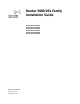Router 3000 DSL Family Installation Guide Router 3030 (3C13630) Router 3031 (3C13631) Router 3032 (3C13632) Router 3033 (3C13633) Router 3034 (3C13634) Router 3035 (3C13635) http://www.3com.com/ Part No.
3Com Corporation 350 Campus Drive Marlborough, MA 01752-3064 Copyright © 2004, 3Com Corporation. All rights reserved. No part of this documentation may be reproduced in any form or by any means or used to make any derivative work (such as translation, transformation, or adaptation) without written permission from 3Com Corporation.
CONTENTS ABOUT THIS GUIDE Conventions 5 Related Documentation 2 INTRODUCING THE ROUTER 3000 DSL FAMILY Introduction 7 Router 3030 7 Router 3031 and 3035 Router 3032 12 Router 3033 15 Router 3034 18 3 6 10 INSTALLING THE ROUTER General Site Requirements 21 Requirements on Environment 21 Precautions 23 Installation Tools, Meter and Equipment 4 24 CONFIGURING THE ROUTER Setting up Configuration Environment 25 Configuration Fundamentals of the Router 29 5 SOFTWARE MAINTENANCE Software 33 Upgrading A
Access Software Downloads 45 Contact Us 46 Telephone Technical Support and Repair 46
Conventions 5 ABOUT THIS GUIDE This guide describes the 3Com® Router 3000 DSL Family of routers, and how to install hardware, configure and boot software, and maintain software and hardware. This guide also provides troubleshooting and support information for your router. This guide is intended for the system or network administrator who is responsible for configuring, using, and managing the routers.
CHAPTER : ABOUT THIS GUIDE Table 2 Text Conventions Convention Description Italics are used to: Emphasize a point. Denote a new term at the place where it is defined in the text. Identify menu names, menu commands, and software button names. Examples: From the Help menu, select Contents. Words in bold Related Documentation Click OK. Boldface type is used to highlight command names in text. For example, “Use the display user-interface command to...
1 Introduction INTRODUCING THE ROUTER 3000 DSL FAMILY The 3Com Router 3000 DSL Family products are oriented for SOHO (small office/home office) subscribers. The 3000 DSL Family provides ADSL ports, G.SHDSL ports and/or ISDN ports. With one or two subscriber lines, subscribers can be connected to CO (Central Office) for broadband Internet access. The ISDN port is often used as backup port, but it can also serve as an uplink port when the ADSL or G.SHDSL port fails.
CHAPTER 1: INTRODUCING THE ROUTER 3000 DSL FAMILY ■ 4. ETH LED (LAN0) ■ 5. ADSL active LED (ADSL ACT) ■ 6. ADSL link LED (ADSL LNK) ■ 7. System LED (SYS) ■ 8. Power LED (PWR) Figure 2 Router 3030 Rear Panel 1 2 3 4 5 ■ 1. Power switch ■ 2. Power input socket ■ 3. Console port (CON) ■ 4. Ethernet port 0 (LAN0) ■ 5. Ethernet port 1 (LAN1) ■ 6. Ethernet port 2 (LAN2) ■ 7. Ethernet port 3 (LAN3) ■ 8. Grouding screw ■ 9.
Router 3030 System specifications 9 Table 1 System specifications of Router 3030 Item 3030 Description Port 1 console port 1 ADSL over POTS (Annex A) Four 10/100M Ethernet port (LAN) Processor MPC859 50Mhz SDRAM 64MB Flash Memory 8MB Maximum power consumption 12W Power supply (external) Input rated voltage: 100-240V a.c., 50/60Hz Maximum tollerance 90-264V a.c., 50/60Hz Current: 0.5A~1A Output Voltage: 12V d.c. Current:‘4A Dimensions (W x H x D) 300mm (11.81in) X 180mm (7.
CHAPTER 1: INTRODUCING THE ROUTER 3000 DSL FAMILY ■ ADSL over POTS port Table 3 Attributes of ADSL over POTS port Attribute Description Connector RJ11 Rate ADSL full-rate mode (i.e. ITU-T 992.1 G.DMT/ANSI T1.413) 8Mbps in downstream and 800 kbps in upstream ADSL Lite mode ((ITU-T 992.2 G.Lite): In downstream, 64 kbps~1.5Mbps in steps of 32 kbps; in upstream, 64 kbps~512 kbps in steps of 32 kbps Interface standard ITU-T 992.1 G.DMT (Annex A) ITU-T 992.2 G.Lite ITU-T 994.
Router 3031 and 3035 Figure 4 Router 3031 Rear Panel 1 2 3 4 5 6 7 8 ■ 1. Power switch ■ 2. power input socket ■ 3. Console port (CON) ■ 4. Ethernet port 0 (LAN0) ■ 5. Ethernet port 1 (LAN1 ■ 6. Ethernet port 2 (LAN2 ■ 7. Ethernet port 3 (LAN3) ■ 8. Grounding screw ■ 9. ISDN BRI port (3035 runs ADSL over ISDN) ■ 10.
CHAPTER 1: INTRODUCING THE ROUTER 3000 DSL FAMILY System specifications Table 4 System specifications of Router 3031 Item 3031 Descripti on Port 1 console port 1 ADSL over POTS (3035 runs ADSL over ISDN) 1 ISDN BRI S/T port Four 10/100M Ethernet ports Processor MPC859 50Mhz SDRAM 64MB Flash memory 8MB Maximum power consumption 12W Power Supply (external) Input rated voltage: 100-240V a.c., 50/60Hz Maximum tolerance: 90-264V a.c., 50/60Hz Current: 0.5A~1A Output Voltage: 12V d.c.
Router 3032 13 Table 5 LEDs of Router 3031 LED Description ON means that power is being supplied. Port attributes The Router 3031 provides one console port, four 10/100M Ethernet port, one ISDN S/T port and one ADSL over POTS port. These ports are configured and managed as a single logical entity. Router 3032 The following illustrations depict the components of the Router 3032. Figure 5 Router 3032 Front Panel 1 3 5 2 4 6 7 ■ 1. ETH LED (LAN3) ■ 2. ETH LED (LAN2) ■ 3. ETH LED (LAN1) ■ 4.
CHAPTER 1: INTRODUCING THE ROUTER 3000 DSL FAMILY Figure 6 Router 3032 Rear Panel 1 2 3 4 5 ■ 1. Power switch ■ 2. Power input socket ■ 3. Console port (CON) ■ 4. Ethernet port 0 (LAN0) ■ 5. Ethernet port 1 (LAN1) ■ 6. Ethernet port 2 (LAN2) ■ 7. Ethernet port 3 (LAN3) ■ 8. Grounding screw ■ 9.
Router 3032 15 System specifications Table 6 System specifications of Router 3032 Item 3032 descrip tion Port 1 console port 1 ADSl over ISDN (ADSL Annex B) Four 10/00M Ethernet ports Processor MPC859 50 Mhz SDRAM 64MB Flash Memory 8MB Maximum power consumption 12W Power supply (external) input rated voltage: 100-240V a.c., 50/60Hz Maximum tolerance: 90-264V a.c., 50/60Hz Current:0.5A~1A Output Voltage: 12V d.c. Current: 4A Dimensions (WxHxD) 300mm (11.81in) X 1800mm (7.1in) X 45mm (1.
CHAPTER 1: INTRODUCING THE ROUTER 3000 DSL FAMILY Port attributes The Router 3032 provides one console port, four10/100M Ethernet port and one ADSL over ISDN port. The following table describes the attributes of ADSL over ISDN port. These ports are configured and managed as a single logical entity. ■ ADSL over ISDN port Table 8 Attributes of ADSL over ISDN port Attribute Description Connector RJ11 Rate ADSL full-rate mode (i.e. ITU-T 992.1 G.DMT/ANSI T1.
Router 3033 Router 3033 The following illustrations depict the components of the Router 3033. Figure 7 Router 3033 Front Panel 7 1 3 5 2 4 6 ■ 1. ETH LED (LAN3) ■ 2. ETH LED (LAN2) ■ 3. ETH LED (LAN1) ■ 4. ETH LED (LAN0) ■ 5. G.SHDSL active LED (DSL ACT) ■ 6. G.SHDSL link LED (DSL LNK) ■ 7. System LED (SYS) ■ 8. Power LED (PWR) 8 Figure 8 Rear panel of Router 3033 1 2 3 ■ 1. Power switch ■ 2. Power input socket ■ 3. Console port (CON) ■ 4. Ethernet port 0 (LAN0) ■ 5.
CHAPTER 1: INTRODUCING THE ROUTER 3000 DSL FAMILY ■ System specifications 9. G.SHDSL port Table 9 System specifications of Router 3033 Item 3033 description Port 1 console port 1 G.SHDSL port (Standard) Four 10/100M Ethernet ports Processor MPC859 50 Mhz SDRAM 64MB Flash memory 8MB Maximum power 12W Power supply consumption Input Rated voltage: 100-240V a.c., 50/60Hz Maximum tolerance: 90-264V a.c., 50/60Hz Current: 0.5A~1A Output Voltage: 12V d.
Router 3034 These ports are configured and managed as a single logical entity. ■ G.SHDSL port Table 11 Attributes of G.SHDSL port Router 3034 Attribute Description Connector RJ11 Rate In single-pair mode, it transceives packets at symmetric rate 192 kbps~2320 kbps, in steps of 8 kbps. Interface standard ITU-T G991.2 ITU-T G994.1 handshaking Services G.SHDSL access over single pair twisted pairs The following illustrations depict the components of the Router 3034.
CHAPTER 1: INTRODUCING THE ROUTER 3000 DSL FAMILY Figure 10 Router 3034 Rear Panel 1 2 3 4 ■ 1. Power switch ■ 2. Power input socket ■ 3. Console port (CON) ■ 4. Ethernet port 0 (LAN0) ■ 5. Ethernet port 1 (LAN1) ■ 6. Ethernet port 2 (LAN2) ■ 7. Ethernet port 3 (LAN3) ■ 8. Grounding screw ■ 9. ISDN BRI port ■ 10. .
Router 3034 System specifications 21 Table 12 System specifications of Router 3034 Item 3034 description Port 1 console port 1 G.SHDSL port 1 ISDN BRI S/T port Four 10/100M Ethernet ports Processor MPC859 50Mhz SDRAM 64MB Flash memory 8MB Maximum power consumption 12W Power supply (external) Input Rated voltage:100-240V a.c., 50/60Hz Maximum tolerance: 90-264V a.c., 50/60Hz Current: 0.5A~1A Output Voltage: 12V d.c. Current: 4A Dimensions (WxHxD) 300mm (11.81in) X 180mm (7.
CHAPTER 1: INTRODUCING THE ROUTER 3000 DSL FAMILY Table 13 LEDs of Router 3034 LED Description ON means that power is being supplied. Port attributes The 3Com Router 3034 provides one console port, four 10/100M Ethernet port, ISDN S/T port and G.SHDSL port. These ports are configured and managed as a single logical entity.
INSTALLING THE ROUTER 3 General Site Requirements To ensure the proper working of the routers, and to prolong their service life, the installation site should meet the requirements described in the following subsections. Requirements on Environment 3000 DSL Family must be used indoors. To ensure the normal operation and prolong their service life, the following requirements for installation site must be met.
22 CHAPTER 3: INSTALLING THE ROUTER The routers also have rigorous demands on the content of salts, acids and sulfides in the air. These harmful gases will speed up the aging processes of certain parts and cause a more rapid rusting of the metal parts.
Precautions Lightning Protection Requirements Many measures have been taken to protect 3000 DSL Family from lightning. However, if the lightning intensity exceeds a certain range, damage to the router is still possible. To better protect the router from lightning, the following should be considered: ■ Ensure the PGND wire of the chassis is well grounded. ■ Ensure the ground point of the socket of AC power supply is well grounded.
24 CHAPTER 3: INSTALLING THE ROUTER ■ Flat-head screwdriver ■ ESD-preventive wrist strap Cables ■ Ground wire, power supply and power cord ■ Console cable ■ Ethernet cable ■ Synchronous/Asynchronous serial cable (optional) Equipment and meter ■ HUB or LANSwitch The installation tools, equipment and meter are not delivered with 3Com 3000 DSL Family Routers.
4 CONFIGURING THE ROUTER Setting up Configuration Environment Connecting the router to a console terminal To set up a local configuration environment, simply connect the RJ45 connector of the console cable to the console port on the router, and DB25 or DB9 connector to the serial interface of a PC, as shown below.
26 CHAPTER 4: CONFIGURING THE ROUTER Figure 4-2New connection 2 Set the terminal parameters Parameters of the HyperTerminal of Windows 98 are set as follows: a Select a connection port Select the serial interface to be connected in the Connect Using box. The selected serial interface should be the same port as that the console cable connects. b Set the serial interface parameters.
Setting up Configuration Environment 27 Figure 2 Setting serial interface parameters c Set HyperTerminal properties. Select [Properties/Settings] in the HyperTerminal for entering the properties setting interface. Select [VT1100] or [Auto detect] for emulation, and press to return to the HyperTerminal interface.
28 CHAPTER 4: CONFIGURING THE ROUTER Figure 3 Setting terminal type Powering on the Router Checking before power-on Check before powering on the router to ensure that: ■ Power cord and ground wire are correctly connected. ■ Proper power supply voltage is used. ■ The console cable is correctly connected, and configuration PC or console terminal has been started and the parameters involved have been set.
Configuration Fundamentals of the Router ■ 29 In the console terminal, you can see the startup interface after the router is powered on. After the Power-On Self-Test (POST), you are prompted to press . When “[Router]” is displayed, you can proceed to configure the router. Startup Process The following describes the startup process for all Router 3000 DSL Family products. Router starts booting... (V2.00) Starting at 0x1500000...
30 CHAPTER 4: CONFIGURING THE ROUTER 5 If security is required, perform the security configuration for the router. 6 If reliability is required, perform the reliability configuration for the router. Although this devices has 4 physical ports it has only a single logical ethernet interface, Ethernet1/0. Command Line Interface The command line interface of 3Com Router 3000 DSL has a number of configuration commands, which can be used to configure and manage the routers.
Configuration Fundamentals of the Router 31 To learn more about Network Supervisor, on the 3Com Corporation World Wide Web site, enter this URL into your Internet browser: http://www.3com.
32 CHAPTER 4: CONFIGURING THE ROUTER
SOFTWARE MAINTENANCE 5 Software The files managed by the router are of 3 types: ■ Boot ROM file ■ Application file (main software) ■ Configuration file The router software maintenance mainly refers to the maintenance of those three types of files, including upgrade and download of Boot ROM and application files, as well as upload and download of configuration file. Boot Menu This section introduces the Boot menu, which is used during the software maintenance of a router.
34 CHAPTER 5: SOFTWARE MAINTENANCE In this menu, only options 2, 4 and 6 are different, so only they are detailed here. For other options, refer to Boot menu on the 3000 DSL. 1 Download application program with Ethernet.
Upgrading Application Program and Boot ROM through XModem Protocol 35 It is recommended to upgrade the software under the guidance of the technical support personnel. In addition, when upgrading the router, note to match the version of the Boot ROM software with that of the main software. Upgrading Application Program and Boot ROM through XModem Protocol When upgrading the software through the XModem protocol, you can simply use the console port rather than building up another configuration environment.
36 CHAPTER 5: SOFTWARE MAINTENANCE Figure 1 Send File dialog box 5 Click , select the application file to be downloaded, and set the protocol to Xmodem. Then click , and the system will pop up the following interface: Figure 2 Sending file interface 6 After completing download, the system begins writing to Flash (Flash memory), then the following information will be displayed in the terminal interface, indicating that the download has been completed: Download completed.
Backing up and Restoring the Extended Segment of Boot ROM Program 37 Upgrading the entire Boot ROM program 1 Enter Boot menu (see Boot MenuBoot Menu), select <7> for the 3000 DSL to turn to Boot ROM operation menu. 2 Select <1> in the Boot ROM operation sub-menu to download the Boot ROM program with XModem. The Router provides you with several speeds. The subsequent operation steps are the same as those described in “I”. If the all Boot ROM program fails during upgrade, it cannot be restored on site.
38 CHAPTER 5: SOFTWARE MAINTENANCE Upgrading Application Program with Ethernet It refers to downloading application program through Ethernet port. The router serves as client, so it needs to be connected to TFTP Server or FTP Server through its fixed Ethernet port. The following are the details. TFTP Server or FTP Server program is not included in 3Com routers, so you have to buy and install it. For 3000 DSL Family Both TFTP loading and FTP loading are available in 3000 DSL routers.
Backing up and Restoring the Extended Segment of Boot ROM Program 39 read len = [04378489] Please wait,it needs a long time #################################################################### #################################################################### ########################### Writing Vrpsoftware File Succeeds! Press key to reboot the system. 5 Press to reboot the system.
40 CHAPTER 5: SOFTWARE MAINTENANCE Build up FTP remote upload/download environment 1 Connect the PC to any port of the router through a WAN. This approach does not require the IP addresses of the PC and the router to be on the same segment and is used for upgrading the router remotely. 2 Copy the application files, Boot ROM program or configuration files to a directory, which is assumed to be “C:\version”.
Backing up and Restoring the Extended Segment of Boot ROM Program 41 By default, the application file and configuration file on the router are respectively named “system” and “config.cfg”, the file of the extended Boot ROM program segment is named “bootrom”, and the entire Boot ROM file name defaults to bootromall. ■ Upload the application program file or Boot ROM program or configuration file. ftp>put local file (Input the name of application/Boot ROM program/Configuration file to be uploaded.
42 CHAPTER 5: SOFTWARE MAINTENANCE
6 TROUBLESHOOTING Troubleshooting Power System Fault: POWER LED does not light. Please Check: ■ The power switch of the router has been turned on. ■ The switch of the power supply has been turned on. ■ The power cord of the router is properly connected. ■ The power supply can work with the router. Do not plug/unplug the power cord when the power is ON.
44 CHAPTER 6: TROUBLESHOOTING
A OBTAINING SUPPORT FOR YOUR PRODUCT Register Your Product to Gain Service Benefits To take advantage of warranty and other service benefits, you must first register your product at http://eSupport.3com.com/. 3Com eSupport services are based on accounts that you create or have authorization to access. First time users must apply for a user name and password that provides access to a number of eSupport features including Product Registration, Repair Services, and Service Request.
46 APPENDIX A: OBTAINING SUPPORT FOR YOUR PRODUCT Software Upgrades are the software releases that follow the software version included with your original product. In order to access upgrades and related documentation you must first purchase a service contract from 3Com or your reseller. Contact Us 3Com offers telephone, e-mail and internet access to technical support and repair services.
Telephone Technical Support and Repair Country Telephone Number From anywhere in these regions, call: +44 (0)1442 435529 Country Telephone Number Luxembourg Netherlands Norway Poland Portugal South Africa Spain Sweden Switzerland U.K.
48 APPENDIX A: OBTAINING SUPPORT FOR YOUR PRODUCT