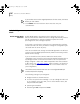Remote 840 SDSL Router User's Guide
Monitoring Bridging
5-11
You will need to tell your service provider to use a connection on VPI / VCI
using RFC 1483 or RFC 1490 (bridged).
Boot options only affect the operation of a unit which does not presently
have any configuration settings (i.e., the unit is new, the reset button has
been clicked, or a delete configuration command has been executed
from the CLI or HTML interface). See “Restoring Factory Defaults”
in
Chapter 2 for more information on how to reset configuration
parameters for your OfficeConnect Remote 840.
Installing the
OfficeConnect
Remote 840 Using
Default Bridge Mode
For more instructions on setting up your OfficeConnect Remote 840
using Default Bridge Mode, see the OfficeConnect Remote 840 SDSL
Router Install Guide that was included the box when you purchased your
SDSL router.
Monitoring
Bridging
Viewing Bridge
Network Status
You can view bridge network status from the Monitor > Networks >
Network Status screen. This lists the networks (WAN networks
incorporate the word “port” in the name) and shows you their states.
Viewing Bridge
Forwarding Table
The Bridge Forwarding Table is displayed in the Monitor > Routes and
Services > Bridge Forwarding screen. In addition to listing the MAC
addresses, it provides counters for traffic passing through the bridge to
and from the addresses.
Viewing Bridge
Counters
General bridge transmit and receive counters are located in the
Monitor > Networks > Bridge screen.
Testing Bridging
To test bridging:
■
Attempt to communicate with the remote location using any bridged
protocol. For example, if IP is bridged, try to PING across the WAN
connection.
■
If IPX is bridged, try to reach a remote server.
■
If NetBEUI is bridged, open the Windows 95 or 98 Network
Neighborhood to see remote Windows 95, 98, and NT machines.
840ug.book Page 11 Friday, July 7, 2000 2:23 PM