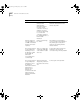Remote 840 SDSL Router User's Guide
13-4
C
HAPTER
13: T
ROUBLESHOOTING
The workstation does
not have an IP
address.
If the workstation is supposed to
learn its address from the
OfficeConnect Remote 840, check
that the unit is set up in DHCP
Smart Mode. If not, set to DHCP
Smart Mode and reset.
If the workstation was booted
before the OfficeConnect Remote
840, reboot the workstation now. If
the workstation is supposed to have
a specified address, configure the
workstation and run IP Wizard
again.
Your Web browser
does not find the
OfficeConnect Remote
840 using its LAN IP
address.
There is a LAN
connection problem.
See “LAN Connection Problems”.
The OfficeConnect
Remote 840 and the
workstation are
attached to the same
LAN, but not
assigned IP addresses
from the same
subnetwork.
Either:
1
Set up a workstation to be on
the same IP subnet as the
OfficeConnect Remote 840.
Then connect and use the
OfficeConnect Remote 840
Manager.
2
Use CLI to add an IP network
over the Ethernet interface using
an IP address from the same
subnet as the workstation. Then
connect and use the
OfficeConnect Remote 840
Manager.
3
Use the factory reset button on
the back of the 840 to delete
the configuration. For an
unconfigured unit, use the IP
Wizard to reassign a new IP
address. For a unit using DHCP
Smart Mode, connect using the
IP Address 192.168.200.254.
The OfficeConnect
Remote 840 address
was entered
incorrectly when the
IP Wizard was used.
Use the factory reset button on the
back of the 840 to delete the
configuration. for an unconfigured
unit, use the IP Wizard to reassign a
new IP address. For a unit using
DHCP Smart Mode, connect using
the IP Address 192.168.200.254.
Symptom Possible Causes Corrective Action
840ug.book Page 4 Friday, July 7, 2000 2:23 PM