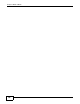Owner's Manual
NBG6716 User’s Guide 31
CHAPTER 3
Introducing the Web Configurator
3.1 Overview
This chapter describes how to access the NBG6716 Web Configurator and provides an overview of
its screens.
The Web Configurator is an HTML-based management interface that allows easy setup and
management of the NBG6716 via Internet browser. Use Internet Explorer 8.0 and later versions,
Mozilla Firefox 21 and later versions, Safari 6.0 and later versions or Google Chrome 26.0 and later
versions. The recommended screen resolution is 1024 by 768 pixels.
In order to use the Web Configurator you need to allow:
• Web browser pop-up windows from your device. Web pop-up blocking is enabled by default in
Windows XP SP (Service Pack) 2.
• JavaScript (enabled by default).
• Java permissions (enabled by default).
Refer to the Troubleshooting chapter (Chapter 24 on page 191) to see how to make sure these
functions are allowed in Internet Explorer.
3.2 Accessing the Web Configurator
1 Make sure your NBG6716 hardware is properly connected and prepare your computer or computer
network to connect to the NBG6716 (refer to the Quick Start Guide).
2 Launch your web browser.
3 The NBG6716 is in router mode by default. Type "http://192.168.1.1" as the website address.
If the NBG6716 is in access point, the IP address is 192.168.1.2. See Chapter 4 on page 35 for
more information about the modes of the NBG6716.
Your computer must be in the same subnet in order to access this website address.
3.2.1 Login Screen
Note: If this is the first time you are accessing the Web Configurator, you may be
redirected to the Wizard. Refer to Chapter 2 on page 21 for the Connection Wizard
screens.
The Web Configurator initially displays the following login screen.