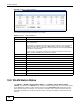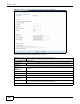Owner's Manual
Chapter 10 Monitor
NBG5615 User’s Guide
92
Figure 49 Monitor > Packet Statistics
The following table describes the labels in this screen.
10.6 WLAN Station Status
Click Monitor > WLAN 2.4G/5G Station Status or the WLAN 2.4G/5G Station Status
(Details...) hyperlink in the Status screen. View the wireless stations that are currently associated
to the NBG5615’s 2.4GHz or 5GHz wireless network in the Association List. Association means
that a wireless client (for example, your network or computer with a wireless network card) has
connected successfully to the AP (or wireless router) using the same SSID, channel and security
settings.
Table 30 Monitor > Packet Statistics
LABEL DESCRIPTION
Port This is the NBG5615’s interface type.
Status For the LAN ports, this displays the port speed and duplex setting or Down when the
line is disconnected.
For the WAN port, it displays the port speed and duplex setting if you’re using Ethernet
encapsulation and Idle (line (ppp) idle), Dial (starting to trigger a call) and Drop
(dropping a call) if you're using PPPoE or PPTP encapsulation. This field displays Down
when the line is disconnected.
For the 2.4GHz or 5GHz WLAN, it displays the maximum transmission rate when the
WLAN is enabled and Down when the WLAN is disabled.
TxPkts This is the number of transmitted packets on this port.
RxPkts This is the number of received packets on this port.
Collisions This is the number of collisions on this port.
Tx B/s This displays the transmission speed in bytes per second on this port.
Rx B/s This displays the reception speed in bytes per second on this port.
Up Time This is the total time the NBG5615 has been for each session.
System Up Time This is the total time the NBG5615 has been on.
Poll Interval(s) Enter the time interval in seconds for refreshing statistics in this field.
Set Interval Click this button to apply the new poll interval you entered in the Poll Interval(s)
field.
Stop Click Stop to stop refreshing statistics.