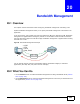Owner's Manual
Chapter 19 Content Filtering
NBG5615 User’s Guide
163
19.3 Technical Reference
The following section contains additional technical information about the NBG5615 features
described in this chapter.
19.3.1 Customizing Keyword Blocking URL Checking
You can use commands to set how much of a website’s URL the content filter is to check for
keyword blocking. See the appendices for information on how to access and use the command
interpreter.
Domain Name or IP Address URL Checking
By default, the NBG5615 checks the URL’s domain name or IP address when performing keyword
blocking.
This means that the NBG5615 checks the characters that come before the first slash in the URL.
For example, with the URL www.zyxel.com.tw/news/pressroom.php
, content filtering only searches
for keywords within www.zyxel.com.tw
.
Full Path URL Checking
Full path URL checking has the NBG5615 check the characters that come before the last slash in the
URL.
For example, with the URL www.zyxel.com.tw/news/pressroom.php
, full path URL checking
searches for keywords within www.zyxel.com.tw/news/
.
Use the ip urlfilter customize actionFlags 6 [disable | enable] command to extend (or
not extend) the keyword blocking search to include the URL's full path.
File Name URL Checking
Filename URL checking has the NBG5615 check all of the characters in the URL.
For example, filename URL checking searches for keywords within the URL www.zyxel.com.tw/
news/pressroom.php.
Keyword List This list displays the keywords already added.
Delete Highlight a keyword in the lower box and click Delete to remove it. The keyword
disappears from the text box after you click Apply.
Clear All Click this button to remove all of the listed keywords.
Apply Click Apply to save your changes.
Cancel Click Cancel to begin configuring this screen afresh
Table 65 Security > Content Filter (continued)
LABEL DESCRIPTION