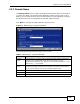Operation Manual
Chapter 3 The Web Configurator
NBG-416N User’s Guide
31
Wireless
LAN
General Use this screen to configure wireless LAN.
MAC Filter Use the MAC filter screen to configure the NBG-416N to
block access to devices or block the devices from
accessing the NBG-416N.
Advanced This screen allows you to configure advanced wireless
settings.
QoS Use this screen to configure Wi-Fi Multimedia Quality of
Service (WMM QoS). WMM QoS allows you to prioritize
wireless traffic according to the delivery requirements of
individual services.
WPS Use this screen to configure WPS.
WPS Station Use this screen to add a wireless station using WPS.
Scheduling Use this screen to schedule the times the Wireless LAN is
enabled.
WAN Internet
Connection
This screen allows you to configure ISP parameters, WAN
IP address assignment, DNS servers and the WAN MAC
address.
LAN IP Use this screen to configure LAN IP address and subnet
mask.
DHCP
Server
General Use this screen to enable the NBG-416N’s DHCP server.
Advanced Use this screen to assign IP addresses to specific
individual computers based on their MAC addresses and to
have DNS servers assigned by the DHCP server.
Client List Use this screen to view current DHCP client information
and to always assign an IP address to a MAC address (and
host name).
NAT General Use this screen to enable NAT.
Application Use this screen to configure servers behind the NBG-
416N.
Security
Firewall General Use this screen to activate/deactivate the firewall.
Services Use this screen to enable or disable ICMP and VPN
passthrough features.
Management
Remote
MGMT
WWW Use this screen to configure through which interface(s)
and from which IP address(es) users can use HTTP to
manage the NBG-416N.
UPnP General Use this screen to enable UPnP on the NBG-416N.
Maintenance
System General Use this screen to view and change administrative settings
such as system and domain names, password and
inactivity timer.
Time Setting Use this screen to change your NBG-416N’s time and date.
Logs View Log Use this screen to view the logs for the categories that you
selected.
Table 4 Screens Summary (continued)
LINK TAB FUNCTION