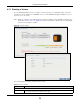User Manual
Table Of Contents
- Cloud Storage
- Web Desktop at a Glance
- Web Configurator
- Storage Manager
- Status Center
- Control Panel
- Videos, Photos, Music, & File Browser
- Administrator
- Managing Packages
- Tutorials
- 14.1 Overview
- 14.2 Windows 7 Network
- 14.3 Windows 7 Network Map
- 14.4 Playing Media Files in Windows 7
- 14.5 Windows 7 Devices and Printers
- 14.6 File Sharing Tutorials
- 14.7 Download Service Tutorial
- 14.8 Printer Server Tutorial
- 14.9 Copy and Flickr Auto Upload Tutorial
- 14.10 FTP Uploadr Tutorial
- 14.11 Web Configurator’s Security Sessions
- 14.12 Using FTPES to Connect to the NAS
- 14.13 Using a Mac to Access the NAS
- 14.14 How to Use the BackupPlanner
- Technical Reference
- Status Screen
- System Setting
- Applications
- Packages
- Auto Upload
- Dropbox
- Using Time Machine with the NAS
- Users
- Groups
- Shares
- WebDAV
- Maintenance Screens
- Protect
- Troubleshooting
- 28.1 Troubleshooting Overview
- 28.2 Power, Hardware, Connections, and LEDs
- 28.3 NAS Starter Utility
- 28.4 NAS Login and Access
- 28.5 I Cannot Access The NAS
- 28.6 Users Cannot Access the NAS
- 28.7 External USB Drives
- 28.8 Storage
- 28.9 Firmware
- 28.10 File Transfer
- 28.11 Networking
- 28.12 Some Features’ Screens Do Not Display
- 28.13 Media Server Functions
- 28.14 Download Service Functions
- 28.15 Web Publishing
- 28.16 Auto Upload
- 28.17 Package Management
- 28.18 Backups
- 28.19 Google Drive
- Product Specifications
- Customer Support
- Legal Information
- Index
Chapter 8 Storage Manager
Cloud Storage User’s Guide
56
8.3.2 Managing a Volume
Use t he M a na ge Volum e screen t o repair, expand a volum e or change t he volum e’s RAI D t ype. I n
the I nt e rn al St or age > Volum e screen, select a volum e and t hen click M a na ge in the Volum e
section to open t he screen as show n.
The available options vary depending on t he condit ions it m at ches. For exam ple, t he Repair RAI D
opt ion is available only when a degraded volum e is select ed.
Select one or m ore hard disks where you want to creat e a volum e. Use t he check box on
the t op t o select or unselect all ent ries in t his colum n.
Disk Nam e This field shows t he nam e of the hard disk.
Size This field shows t he tot al disk size.
Model Nam e This field show s t he m odel of t he hard disk.
Choose a RAI D
type
Select a RAI D type from t he dr op- down list box. The cor responding space allocations of
available size, dat a prot ection area, and wasted size display.
Use Ba sic wit h one disk.
Use JBOD wit h t wo or m ore disks for m axim um capacit y.
Use RAI D 0 wit h two or four disks for m axim um speed.
Use RAI D 1 wit h two or m ore disks t o m irror prim ary dat a to anot her disk( s) with high
perform ance.
Use RAI D 5 wit h three or m ore disks t o balance perform ance, hard disk capacit y usage
wit h data prot ect ion in case of disk failure.
Use RAI D 6 wit h four disks for m ore data prot ection in case of disk failure.
Use RAI D 1 0 wit h four disks t o get bett er perf or m ance t h an RAI D 6, w it h slig ht ly less dat a
prot ection.
See
Table 8 on page 50 or Section 8.6 on page 98 for m ore inform ation.
Note: Use the same capacity of hard disks for RAID 1, 5, 6, or 10 to avoid wasting space.
Back This but ton is not available at t his step.
Next Click N ext t o go t o t he next st ep.
Cancel Click Can ce l t o close the screen wit hout saving any set tings.
St ep 2. Sum m ary
Use this scr een to review the set tings you configured in t he last step.
Disk Selected This field displays the hard disks you have select ed.
RAI D Ty pe This field displays t he type of RAI D on which t he volum e will be built .
Volum e Type This field displays t he t ype of t he volum e, Single volum e on RAI D ( n o disk gr oup) .
Volum e Nam e This field displays the nam e of t he volum e.
Vol um e
Capacity
This field displays t he size of t he volum e.
Back Click Back to go to the previous st ep.
Apply Click Apply to save the set tings.
Cancel Click Can ce l t o close the screen wit hout saving any set t ings.
Table 12 Creat e Volum e ( cont inued)
LABEL DESCRIPTION